
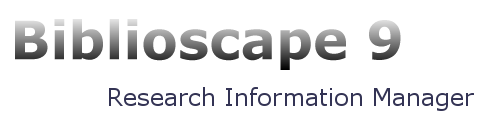

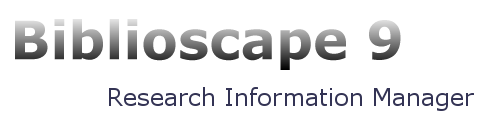 |
Support | Download | Buy |
| Microsoft® MS®-DOS, Windows®, Windows NT®, and Apple Macintosh Applications | ||
| Version: | RTF Version 1.5 | Microsoft Technical Support |
| Subject: | Rich Text Format (RTF) Specification and Sample RTF Reader Program | Application Note |
| Contents: | 157 Pages, 1 Disk | 4/97 GC0165 |
The Rich Text Format (RTF) Specification is a method of encoding formatted text and graphics for easy transfer between applications. Currently, users depend on special translation software to move word-processing documents between different MS-DOS®, Windows, OS/2, Macintosh, and Power Macintosh applications.
The RTF Specification provides a format for text and graphics interchange that can be used with different output devices, operating environments, and operating systems. RTF uses the ANSI, PC-8, Macintosh, or IBM PC character set to control the representation and formatting of a document, both on the screen and in print. With the RTF Specification, documents created under different operating systems and with different software applications can be transferred between those operating systems and applications. RTF files created in Word 6.0 (and later) for the Macintosh and Power Macintosh have a file type of "RTF."
Software that takes a formatted file and turns it into an RTF file is called a writer. An RTF writer separates the application's control information from the actual text and writes a new file containing the text and the RTF groups associated with that text. Software that translates an RTF file into a formatted file is called a reader.
Included with the RTF specification is a sample RTF reader application (see "Appendix A: Sample RTF Reader Application" beginning on page 89 of this document). It is designed for use with the specification to assist those users developing their own RTF readers. The file included with this Application Note, Rtfreadr.exe, contains the sample RTF reader program itself. This file and its use are described in Appendix A. The sample RTF reader is not a for-sale product, and Microsoft does not provide technical or any other type of support for the sample RTF reader code or the RTF specification.
RTF Version 1.5 has been updated to include all new control words introduced by Microsoft Word for Windows 95 version 7.0 and Word 97 for Windows.
An RTF file consists of unformatted text, control words, control symbols, and groups. For ease of transport, a standard RTF file can consist of only 7-bit ASCII characters. (Converters that communicate with Microsoft Word for Windows or Microsoft Word for the Macintosh should expect 8-bit characters.) There is no set maximum line length for an RTF file.
A control word is a specially formatted command that RTF uses to mark printer control codes and information that applications use to manage documents. A control word cannot be longer than 32 characters. A control word takes the following form:
\LetterSequence<Delimiter>
Note that a backslash begins each control word.
The LetterSequence is made up of lowercase alphabetic characters between "a" and "z" inclusive. RTF is case sensitive, and all RTF control words must be lowercase.
The delimiter marks the end of an RTF control word, and can be one of the following:
* A space. In this case, the space is part of the control word.
* A digit or a hyphen (-), which indicates that a numeric parameter follows. The subsequent digital sequence is then delimited by a space or any character other than a letter or a digit. The parameter can be a positive or a negative number. The range of the values for the number is generally -32767 through 32767. However, Word tends to restrict the range to -31680 through 31680. Word allows values in the range -2,147,483,648 to 2,147,483,648 for a small number of keywords (specifically \bin, \revdttm, and some picture properties). An RTF parser must handle an arbitrary string of digits as a legal value for a keyword. If a numeric parameter immediately follows the control word, this parameter becomes part of the control word. The control word is then delimited by a space or a nonalphabetic or nonnumeric character in the same manner as any other control word.
* Any character other than a letter or a digit. In this case, the delimiting character terminates the control word but is not actually part of the control word.
If a space delimits the control word, the space does not appear in the document. Any characters following the delimiter, including spaces, will appear in the document. For this reason, you should use spaces only where necessary; do not use spaces merely to break up RTF code.
A control symbol consists of a backslash followed by a single, nonalphabetic character. For example, \~ represents a nonbreaking space. Control symbols take no delimiters.
A group consists of text and control words or control symbols enclosed in braces ({ }). The opening brace ({ ) indicates the start of the group and the closing brace ( }) indicates the end of the group. Each group specifies the text affected by the group and the different attributes of that text. The RTF file can also include groups for fonts, styles, screen color, pictures, footnotes, comments (annotations), headers and footers, summary information, fields, and bookmarks, as well as document-, section-, paragraph-, and character-formatting properties. If the font, file, style, screen-color, revision mark, and summary-information groups and document-formatting properties are included, they must precede the first plain-text character in the document. These groups form the RTF file header. If the group for fonts is included, it should precede the group for styles. If any group is not used, it can be omitted. The groups are discussed in the following sections.
The control properties of certain control words (such as bold, italic, keep together, and so on) have only two states. When such a control word has no parameter or has a nonzero parameter, it is assumed that the control word turns on the property. When such a control word has a parameter of 0 , it is assumed that the control word turns off the property. For example, \b turns on bold, whereas \b0 turns off bold.
Certain control words, referred to as destinations, mark the beginning of a collection of related text that could appear at another position, or destination, within the document. Destinations may also be text that is used but should not appear within the document at all. An example of a destination is the \footnote group, where the footnote text follows the control word. Page breaks cannot occur in destination text. Destination control words and their following text must be enclosed in braces. No other control words or text may appear within the destination group. Destinations added after the RTF Specification published in the March 1987 Microsoft Systems Journal may be preceded by the control symbol \*. This control symbol identifies destinations whose related text should be ignored if the RTF reader does not recognize the destination. (RTF writers should follow the convention of using this control symbol when adding new destinations or groups.) Destinations whose related text should be inserted into the document even if the RTF reader does not recognize the destination should not use \*. All destinations that were not included in the March 1987 revision of the RTF Specification are shown with \* as part of the control word.
Formatting specified within a group affects only the text within that group. Generally, text within a group inherits the formatting of the text in the preceding group. However, Microsoft implementations of RTF assume that the footnote, annotation, header, and footer groups (described later in this chapter) do not inherit the formatting of the preceding text. Therefore, to ensure that these groups are always formatted correctly, you should set the formatting within these groups to the default with the \sectd, \pard, and \plain control words, and then add any desired formatting.
The control words, control symbols, and braces constitute control information. All other characters in the file are plain text. Here is an example of plain text that does not exist within a group:
{\rtf\ansi\deff0{\fonttbl{\f0\froman Tms Rmn;}{\f1\fdecor
Symbol;}{\f2\fswiss Helv;}}{\colortbl;\red0\green0\blue0;
\red0\green0\blue255;\red0\green255\blue255;\red0\green255\
blue0;\red255\green0\blue255;\red255\green0\blue0;\red255\
green255\blue0;\red255\green255\blue255;}{\stylesheet{\fs20 \snext0Normal;}}{\info{\author John Doe}
{\creatim\yr1990\mo7\dy30\hr10\min48}{\version1}{\edmins0}
{\nofpages1}{\nofwords0}{\nofchars0}{\vern8351}}\widoctrl\ftnbj \sectd\linex0\endnhere \pard\plain \fs20 This is plain text.\par}
The phrase "This is plain text" is not part of a group and is treated as document text.
As previously mentioned, the backslash (\) and braces ({ }) have special meaning in RTF. To use these characters as text, precede them with a backslash, as in \\, \{, and \}.
The reader of an RTF stream is concerned with the following:
* Separating control information from plain text.
* Acting on control information.
* Collecting and properly inserting text into the document, as directed by the current group state.
Acting on control information is designed to be a relatively simple process. Some control information simply contributes special characters to the plain text stream. Other information serves to change the program state, which includes properties of the document as a whole, or to change any of a collection of group states, which apply to parts of the document.
As previously mentioned, a group state can specify the following:
* The destination, or part of the document that the plain text is constructing.
* Character-formatting properties, such as bold or italic.
* Paragraph-formatting properties, such as justified or centered.
* Section-formatting properties, such as the number of columns.
* Table-formatting properties, which define the number of cells and dimensions of a table row.
In practice, an RTF reader will evaluate each character it reads in sequence as follows:
* If the character is an opening brace ({), the reader stores its current state on the stack. If the character is a closing brace (}), the reader retrieves the current state from the stack.
* If the character is a backslash (\), the reader collects the control word or control symbol and its parameter, if any, and looks up the control word or control symbol in a table that maps control words to actions. It then carries out the action prescribed in the table. (The possible actions are discussed below.) The read pointer is left before or after a control-word delimiter, as appropriate.
* If the character is anything other than an opening brace ({), closing brace (}), or backslash (\), the reader assumes that the character is plain text and writes the character to the current destination using the current formatting properties.
If the RTF reader cannot find a particular control word or control symbol in the look-up table described above, the control word or control symbol should be ignored. If a control word or control symbol is preceded by an opening brace ({), it is part of a group. The current state should be saved on the stack, but no state change should occur. When a closing brace (}) is encountered, the current state should be retrieved from the stack, thereby resetting the current state. If the \* control symbol precedes a control word, then it defines a destination group and was itself preceded by an opening brace ({). The RTF reader should discard all text up to and including the closing brace (}) that closes this group. All RTF readers must recognize all destinations defined in the March 1987 RTF Specification. The reader may skip past the group, but it is not allowed to simply discard the control word. Destinations defined since March 1987 are marked with the \* control symbol.
Note All RTF readers must implement the \* control symbol so that they can read RTF files written by newer RTF writers.
For control words or control symbols that the RTF reader can find in the look-up table, the possible actions are as follows.
| Action | Description |
|---|---|
| Change Destination | The RTF reader changes the destination to the destination described in the table entry. Destination changes are legal only immediately after an opening brace ({ ). (Other restrictions may also apply; for example, footnotes cannot be nested.) Many destination changes imply that the current property settings will be reset to their default settings. Examples of control words that change destination are \footnote, \header, \footer, \pict, \info, \fonttbl, \stylesheet, and \colortbl. This Application Note identifies all destination control words where they appear in control-word tables. |
| Change Formatting Property | The RTF reader changes the property as described in the table entry. The entry will specify whether a parameter is required. The "Appendix C: Index of RTF Control Words" section at the end of this Application Note also specifies which control words require parameters. If a parameter is needed and not specified, then a default value will be used. The default value used depends on the control word. If the control word does not specify a default, then all RTF readers should assume a default of 0. |
| Insert Special Character | The reader inserts into the document the character code or codes described in the table entry. |
| Insert Special Character and Perform Action | The reader inserts into the document the character code or codes described in the table entry and performs whatever other action the entry specifies. For example, when Microsoft Word interprets \par, a paragraph mark is inserted in the document and special code is run to record the paragraph properties belonging to that paragraph mark. |
This Application Note describes RTF using the following syntax, based on Backus-Naur Form.
| Syntax | Meaning |
|---|---|
| #PCDATA | Text (without control words). |
| #SDATA | Hexadecimal data. |
| #BDATA | Binary data. |
| 'c' | A literal. |
| <text> | A nonterminal. |
| A | The (terminal) control word a, without a parameter. |
| a or aN | The (terminal) control word a, with a parameter. |
| a? | Item a is optional. |
| a+ | One or more repetitions of item a. |
| a* | Zero or more repetitions of item a. |
| a b | Item a followed by item b. |
| a | b | Item a or item b. |
| a & b | Item a and/or item b, in any order. |
An RTF file has the following syntax:
| <File> | '{' <header> <document>'}' |
This syntax is the standard RTF syntax; any RTF reader must be able to correctly interpret RTF written to this syntax. It is worth mentioning again that RTF readers do not have to use all control words, but they must be able to harmlessly ignore unknown (or unused) control words, and they must correctly skip over destinations marked with the \* control symbol. There may, however, be RTF writers that generate RTF that does not conform to this syntax, and as such, RTF readers should be robust enough to handle some minor variations. Nonetheless, if an RTF writer generates RTF conforming to this specification, then any correct RTF reader should be able to interpret it.
The header has the following syntax:
<header>
| \rtf <charset> \deff? <fonttbl> <filetbl>? <colortbl>? <stylesheet>? <listtables>? <revtbl>? |
Each of the various header tables should appear, if they exist, in the above order. Document properties can occur before and between the header tables. A property must be defined before being referenced. Specifically:
* The style sheet must occur before any style usage.
* The font table must precede any reference to a font.
* The \deff keyword must precede any text without an explicit reference to a font, because it specifies the font to use in such cases.
An entire RTF file is considered a group and must be enclosed in braces. The \rtfN control word must follow the opening brace. The numeric parameter N identifies the major version of the RTF Specification used. The RTF standard described in this Application Note, although titled as version 1.5, continues to correspond syntactically to RTF Specification version 1. Therefore, the numeric parameter N for the \rtf control word should still be emitted as 1.
After specifying the RTF version, you must declare the character set used in this document. The control word for the character set must precede any plain text or any table control words. The RTF Specification currently supports the following character sets.
| Control word | Character set |
|---|---|
| \ansi | ANSI (the default) |
| \mac | Apple Macintosh |
| \pc | IBM PC code page 437 |
| \pca | IBM PC code page 850, used by IBM Personal System/2 (not implemented in version 1 of Microsoft Word for OS/2) |
Word 97 is a partially Unicode-enabled application. Text is handled using the 16-bit Unicode character encoding scheme. Expressing this text in RTF requires a new mechanism, because until this release (version 1.5), RTF has only handled 7-bit characters directly and 8-bit characters encoded as hexadecimal. The Unicode mechanism described here can be applied to any RTF destination or body text.
| Control word | Meaning |
|---|---|
| \ansicpgN | This keyword represents the ANSI code page which is used to perform the
Unicode to ANSI conversion when writing RTF text. N represents
the code page in decimal. This is typically set to the default ANSI code
page of the run-time environment (for example \ansicpg1252 for U.S.
Windows). The reader can use the same ANSI code page to convert ANSI text
back to Unicode.
This keyword should be emitted in the RTF header section right after the \ansi, \mac, \pc or \pca keyword. |
| \upr | This keyword represents a destination with two embedded destinations,
one represented using Unicode and the other using ANSI. This keyword operates
in conjunction with the \ud keyword to provide backward compatibility.
The general syntax is as follows:
{\upr{keyword ansi_text}{\*\ud{keyword Unicode_text}}}
Notice that this keyword-destination does not use the \* keyword; this forces the old RTF readers to pick up the ANSI representation and discard the Unicode one. |
| \ud | This is a destination which is represented in Unicode. The text is represented using a mixture of ANSI translation and use of \uN keywords to represent characters which do not have the exact ANSI equivalent. |
| \uN | This keyword represents a single Unicode character which has no equivalent
ANSI representation based on the current ANSI code page. N
represents the Unicode character value expressed as a decimal number.
This keyword is followed immediately by equivalent character(s) in ANSI representation. In this way, old readers will ignore the \uN keyword and pick up the ANSI representation properly. When this keyword is encountered, the reader should ignore the next N characters, where N corresponds to the last \ucN value encountered. As with all RTF keywords, a keyword-terminating space may be present (before the ANSI characters) which is not counted in the characters to skip. While this is not likely to occur (or recommended), a \bin keyword, its argument, and the binary data that follows are considered one character for skipping purposes. If an RTF scope delimiter character (that is, an opening or closing brace) is encountered while scanning skippable data, the skippable data is considered to be ended before the delimiter. This makes it possible for a reader to perform some rudimentary error recovery. To include an RTF delimiter in skippable data, it must be represented using the appropriate control symbol (that is, escaped with a backslash,) as in plain text. Any RTF control word or symbol is considered a single character for the purposes of counting skippable characters. An RTF writer, when it encounters a Unicode character with no corresponding ANSI character, should output \uN followed by the best ANSI representation it can manage. Also, if the Unicode character translates into an ANSI character stream with count of bytes differing from the current Unicode Character Byte Count, it should emit the \ucN keyword prior to the \uN keyword to notify the reader of the change. RTF control words generally accept signed 16-bit numbers as arguments. For this reason, Unicode values greater than 32767 must be expressed as negative numbers. |
| \ucN | This keyword represents the number of bytes corresponding to a given
\uN Unicode character. This keyword may be used at any time,
and values are scoped like character properties. That is, a \ucN
keyword applies only to text following the keyword, and within the
same (or deeper) nested braces. On exiting the group, the previous \uc
value is restored. The reader must keep a stack of counts seen and use the
most recent one to skip the appropriate number of characters when it encounters
a \uN keyword. When leaving an RTF group which specified a
\uc value, the reader must revert to the previous value. A default
of 1 should be assumed if no \uc keyword has been seen in the current
or outer scopes.
A common practice is to emit no ANSI representation for Unicode characters within a Unicode destination context (that is, inside a \ud destination.). Typically, the destination will contain a \uc0 control sequence. There is no need to reset the count on leaving the \ud destination as the scoping rules will ensure the previous value is restored. |
Document text should be emitted as ANSI characters. If there are Unicode characters that do not have corresponding ANSI characters, they should be output using the \ucN and \uN keywords.
For example, the text Lab[Gamma]Value (Unicode characters 0x004c, 0x0061, 0x0062, 0x0393, 0x0056, 0x0061, 0x006c, 0x0075, 0x0065) should be represented as follows (assuming a previous \ucl):
Lab\u915Gvalue
Destination text is defined as any text represented in an RTF destination. A good example is the bookmark name in the \bkmkstart destination.
Any destination containing Unicode characters should be emitted as two destinations within a \upr destination to ensure that old readers can read it properly and that no Unicode character encoding is lost when read with a new reader.
For example, a bookmark name Lab[Gamma]Value (Unicode characters 0x004c, 0x0061, 0x0062, 0x0393, 0x0056, 0x0061, 0x006c, 0x0075, 0x0065) should be represented as follows:
{\upr{\*\bkmkstart LabGValue}{\*\ud{\*\bkmkstart Lab\u915 Value}}}
The first sub-destination contains only ANSI characters and is the representation that old readers will see. The second sub-destination is a \*\ud destination which contains a second copy of the \bkmkstart destination. This copy can contain Unicode characters and is the representation that Unicode-aware readers must pay attention to, ignoring the ANSI-only version.
The \fonttbl control word introduces the font table group. Unique \fN control words define each font available in the document, and are used to reference that font throughout the document. This group has the syntax listed in the following table.
| <fonttbl> | '{' \fonttbl (<fontinfo> | ('{' <fontinfo> '}'))+ '}' |
| <fontinfo> | <fontnum><fontfamily><fcharset>?<fprq>?<panose>?<nontaggedname>?<fontemb>?
<codepage>? <fontname><fontaltname>? ';' |
| <fontnum> | \f |
| <fontfamily> | \fnil | \froman | \fswiss | \fmodern | \fscript | \fdecor | \ftech | \fbidi |
| <fcharset> | \fcharset |
| <fprq> | \fprq |
| <panose> | <data> |
| <nontaggedname> | \*\fname |
| <fontname> | #PCDATA |
| <fontaltname> | '{\*' \falt #PCDATA '}' |
| <fontemb> | '{\*' \fontemb <fonttype> <fontfname>? <data>? '}' |
| <fonttype> | \ftnil | \fttruetype |
| <fontfname> | '{\*' \fontfile <codepage>? #PCDATA '}' |
| <codepage> | \cpg |
Note for <fontemb> that either <fontfname> or <data> must be present, although both may be present.
All fonts available to the RTF writer can be included in the font table, even if the document doesn't use all the fonts.
RTF also supports font families, so that applications can attempt to intelligently choose fonts if the exact font is not present on the reading system. RTF uses the following control words to describe the various font families.
| Control word | Font family | Examples |
|---|---|---|
| \fnil | Unknown or default fonts (the default) | |
| \froman | Roman, proportionally spaced serif fonts | Times New Roman, Palatino |
| \fswiss | Swiss, proportionally spaced sans serif fonts | Arial |
| \fmodern | Fixed-pitch serif and sans serif fonts | Courier New, Pica |
| \fscript | Script fonts | Cursive |
| \fdecor | Decorative fonts | Old English, ITC Zapf Chancery |
| \ftech | Technical, symbol, and mathematical fonts | Symbol |
| \fbidi | Arabic, Hebrew, or other bidirectional font | Miriam |
If an RTF file uses a default font, the default font number is specified with the \deffN control word, which must precede the font-table group. The RTF writer supplies the default font number used in the creation of the document as the numeric argument N. The RTF reader then translates this number through the font table into the most similar font available on the reader's system.
The following control words specify the character set, alternative font name, pitch of a font in the font table, and non-tagged font name.
| Control word | Definition |
|---|---|
| \fcharsetN | Specifies the character set of a font in the font table. Values for N are defined by Windows header files, and in the file RTFDEFS.H accompanying this document. |
| \falt | Indicates alternate font name to use if the specified font in the font table is not available. '{\*' \falt <Alternate Font Name>'}' |
| \fprqN | Specifies the pitch of a font in the font table. |
| \*\panose | |
| \*\fname | This is an optional control word in the font table to define the non-tagged font name. This is the actual name of the font without the tag, used to show which character set is being used. For example, Arial is a non-tagged font name, and Arial (Cyrillic) is a tagged font name. This control word is used by WordPad. Word ignores this control word (and never creates it). |
| \fbiasN | Used to arbitrate between two fonts when a particular character can exist in either non-Far East or Far East font. Word 97 emits the \fbiasN keyword only in the context of bullets or list information (that is, a \listlevel destination). The default value of 0 for N indicates a non-Far East font. A value of 1 indicates a Far East font. Additional values may be defined in future releases. |
If \fprq is specified, the N argument can be one of the following values.
| Pitch | Value |
|---|---|
| Default pitch | 0 |
| Fixed pitch | 1 |
| Variable pitch | 2 |
RTF supports embedded fonts with the \fontemb group located inside a font definition. An embedded font can be specified by a file name, or the actual font data may be located inside the group. If a file name is specified, it is contained in the \fontfile group. The \cpg control word can be used to specify the character set for the file name.
RTF supports TrueType® and other embedded fonts. The type of the embedded font is described by the following control words.
| Control word | Embedded font type |
|---|---|
| \ftnil | Unknown or default font type (the default) |
| \fttruetype | TrueType font
|
A font may have a different character set from the character set of the document. For example, the Symbol font has the same characters in the same positions both on the Macintosh and in Windows. RTF describes this with the \cpg control word, which names the character set used by the font. In addition, file names (used in field instructions and in embedded fonts) may not necessarily be the same as the character set of the document; the \cpg control word can change the character set for these file names as well. However, all RTF documents must still declare a character set (that is, \ansi, \mac, \pc, or \pca) to maintain backward compatibility with earlier RTF readers.
The table below describes valid values for \cpg.
| Value | Description | |
|---|---|---|
| 437 | United States IBM | |
| 708 | Arabic (ASMO 708) | |
| 709 | Arabic (ASMO 449+, BCON V4) | |
| 710 | Arabic (transparent Arabic) | |
| 711 | Arabic (Nafitha Enhanced) | |
| 720 | Arabic (transparent ASMO) | |
| 819 | Windows 3.1 (United States and Western Europe) | |
| 850 | IBM multilingual | |
| 852 | Eastern European | |
| 860 | Portuguese | |
| 862 | Hebrew | |
| 863 | French Canadian | |
| 864 | Arabic | |
| 865 | Norwegian | |
| 866 | Soviet Union | |
| 932 | Japanese | |
| 1250 | Windows 3.1 (Eastern European) | |
| 1251 | Windows 3.1 (Cyrillic)
|
The \filetbl control word introduces the file table destination. The only time a file table is created in RTF is when the document contains subdocuments. This group defines the files referenced in the document and has the following syntax:
| <filetbl> | '{\*' \filetbl ('{' <fileinfo> '}')+ '}' |
| <fileinfo> | \file <filenum><relpath>?<osnum>? <filesource>+ <file name> |
| <filenum> | \fid |
| <relpath> | \frelative |
| <osnum> | \fosnum |
| <filesource> | \fvalidmac | \fvaliddos | \fvalidntfs | \fvalidhpfs | \fnetwork |
| <file name> | #PCDATA |
Note that the file name can be any valid alphanumeric string for the named file system, indicating the complete path and file name.
| Control word | Definition |
|---|---|
| \filetbl | A list of documents referenced by the current document. The file table has a structure analogous to the style or font table. This is a destination control word output as part of the document header. |
| \file | Marks the beginning of a file group, which lists relevant information about the referenced file. This is a destination control word. |
| \fidN | File ID number. Files are referenced later in the document using this number. |
| \frelativeN | The character position within the path (starting at 0) where the referenced file's path starts to be relative to the path of the owning document. For example, if a document is saved to the path C:\Private\Resume\File1.doc and its file table contains the path C:\Private\Resume\Edu\File2.doc, then that entry in the file table will be \frelative18, to point at the character "e" in "edu". This allows preservation of relative paths. |
| \fosnumN | Currently only filled in for paths from the Macintosh file system. It is an operating-system-specific number for identifying the file, which may be used to speed up access to the file, or find it if the file has been moved to another folder or disk. The Macintosh operating system name for this number is the "file id." Additional meanings of the \fosnumN control word may be defined for other file systems in the future. |
| \fvalidmac | Macintosh file system. |
| \fvaliddos | MS-DOS file system. |
| \fvalidntfs | NTFS file system. |
| \fvalidhpfs | HPFS file system. |
| \fnetwork | Network file system. This control word may be used in conjunction with
any of the previous file source control words.
|
The \colortbl control word introduces the color table group, which defines screen colors, character colors, and other color information. This group has the following syntax:
| <colortbl> | '{' \colortbl <colordef>+ '}' |
| <colordef> | \red ? & \green ? & \blue ? ';' |
The following are valid control words for this group.
| Control word | Meaning |
|---|---|
| \redN | Red index |
| \greenN | Green index |
| \blueN | Blue index |
Each definition must be delimited by a semicolon, even if the definition is omitted. If a color definition is omitted, the RTF reader uses its default color. The example below defines the default color table used by Word. The first color is omitted, as shown by the semicolon following the \colortbl control word. The missing definition indicates that color 0 is the `'auto'' color.
{\colortbl;\red0\green0\blue0;\red0\green0\blue255;\red0\green255\blue255;\red0\green255\blue0;\red255\green0\blue255;\red255\green0\blue0;\red255\green255\blue0;\red255\green255\blue255;\red0\green0\blue128;\red0\green128\blue128;\red0\green128\blue0;\red128\green0\blue128;\red128\green0\blue0;\red128\green128\blue0;\red128\green128\blue128;\red192\green192\blue192;}
The foreground and background colors use indexes into the color table to define a color. For more information on color setup, see your Windows documentation.
The following example defines a block of text in color (where supported). Note that the cf/cb index is the index of an entry in the color table, which represents a red/green/blue color combination.
{\f1\cb1\cf2 This is colored text. The background is color
1 and the foreground is color 2.}
If the file is translated for software that does not display color, the reader ignores the color table group.
The \stylesheet control word introduces the style sheet group, which contains definitions and descriptions of the various styles used in the document. All styles in the document's style sheet can be included, even if not all the styles are used. In RTF, a style is a form of shorthand used to specify a set of character, paragraph, or section formatting.
The style-sheet group has the following syntax:
| <stylesheet> | '{' \stylesheet <style>+ '}' |
| <style> | '{' <styledef>?<keycode>? <formatting> <additive>? <based>? <next>? <stylename>? ';' '}' |
| <styledef> | \s |\*\cs | \ds |
| <keycode> | '{' \keycode <keys> '}' |
| <additive> | \additive |
| <based> | \sbasedon |
| <next> | \snext |
| <autoupd> | \sautoupd |
| <hidden> | \shidden |
| <formatting> | (<brdrdef> | <parfmt> | <apoctl> | <tabdef> | <shading> | <chrfmt>)+ |
| <stylename> | #PCDATA |
| <keys> | ( \shift? & \ctrl? & \alt?) <key> |
| <key> | \fn | #PCDATA |
For <style>, both <styledef> and <stylename> are optional; the default is paragraph style 0. Note for <stylename> that Microsoft Word for the Macintosh interprets commas in #PCDATA as separating style synonyms. Also, for <key>, the data must be exactly one character.
| Control word | Meaning |
|---|---|
| \*\csN | Designates character style. Like \s, \cs is not a destination control word. However, it is important to treat it like one inside the style sheet; that is, \cs must be prefixed with \* and must appear as the first item inside a group. Doing so ensures that readers that do not understand character styles will skip the character style information correctly. When used in body text to indicate that a character style has been applied, do not include the \* prefix. |
| \sN | Designates paragraph style. |
| \dsN | Designates section style. |
| \additive | Used in a character style definition ('{\*'\cs...'}'). Indicates that character style attributes are to be added to the current paragraph style attributes, rather than setting the paragraph attributes to only those defined in the character style definition. |
| \sbasedonN | Defines the number of the style on which the current style is based (the default is 222--no style). |
| \snextN | Defines the next style associated with the current style; if omitted, the next style is the current style. |
| \sautoupd | Automatically update styles. |
| \shidden | Style does not appear in the Styles drop-down list in the Style dialog box[1] |
(on the Format menu, click Styles).
| \keycode | This group is specified within the description of a style in the style sheet in the RTF header. The syntax for this group is '{\*'\keycode <keys>'}' where <keys> are the characters used in the key code. For example, a style, Normal, may be defined {\s0 {\*\keycode \shift\ctrl n}Normal;} within the RTF style sheet. See the Special Character control words for the characters outside the alphanumeric range that may be used. |
| \alt | The ALT modifier key. Used to describe shortcut-key codes for styles. |
| \shift | The SHIFT modifier key. Used to describe shortcut-key codes for styles. |
| \ctrl | The CTRL modifier key. Used to describe shortcut-key codes for styles. |
| \fnN | Specifies a function key where N is the function key number. Used to describe shortcut-key codes for styles. |
The following is an example of an RTF style sheet
{\stylesheet{\fs20 \sbasedon222\snext0{\*\keycode \shift\ctrl n}
Normal;}{\s1\qr \fs20 \sbasedon0\snext1 FLUSHRIGHT;}{\s2\fi-720\li720\fs20\ri2880\sbasedon0\snext2 IND;}}
and RTF paragraphs to which the styles are applied:
\widowctrl\ftnbj\ftnrestart \sectd \linex0\endnhere \pard\plain \fs20 This is Normal style. \par \pard\plain \s1\qr\fs20 This is right justified. I call this style FLUSHRIGHT. \par \pard\plain \s2\fi-720\li720\fs20\ri2880 This is an indented paragraph. I call this style IND. It produces a hanging indent. \par}
Some of the control words in this example are discussed in later sections. In the example, note that the properties of the style were emitted following the application of the style. This was done for two reasons: (1) to allow RTF readers that don't support styles to still retain all formatting; and, (2) to allow the additive model for styles, where additional property changes are "added" on top of the defined style. Some RTF readers may not "apply" a style upon only encountering the style number without the accompanying formatting information because of this.
Word 97 stores bullets and numbering information very differently from earlier versions of Word. In Word 6.0, for example, number formatting data is stored individually with each paragraph. In Word 97, however, all of the formatting information is stored in a pair of document-wide list tables which act as a style sheet, and each individual paragraph stores only an index to one of the tables, like a style index.
There are two list tables in Word: the List table (destination \listtable), and the List Override table (destination \listoverridetable).
The first table Word stores is the List table. A List table is a list of lists (destination \list). Each list contains a number of list properties that pertain to the entire list, and a list of levels (destination \listlevel), each of which contains properties that pertain only to that level.
| Control word | Meaning |
|---|---|
| \listidN | Each list must have a unique list ID that should be randomly generated. The value N is a long integer. The list ID cannot be between -1 and -5. |
| \listtemplateidN | Each list should have a unique template ID as well, which also should be randomly generated. The template ID cannot be -1. The value N is a long integer. |
| \listsimpleN | 1 if the list has one level; 0 if the list has nine levels |
| \listrestarthdnN | 1 if the list restarts at each section; 0 if not. Used for Word 7.0 compatibility only. |
| \listname | The argument for \listname is a string that is the name of this
list. Names allow ListNum fields to specify the list they belong to. This
is a destination control word.
|
Each list consists of either one or nine list levels depending upon whether the \listsimple flag is set. Each list level contains a number of properties that specify the formatting for that level, such as the start-at value, the text string surrounding the number, its justification and indents, and so on.
| Control word | Meaning |
|---|---|
| \levelstartatN | N specifies the start-at value for the level |
| \levelnfcN | Specifies the number type for the level:
0 Arabic (1, 2, 3) 1 Uppercase Roman numeral (I, II, III) 2 Lowercase Roman numeral (i, ii, iii) 3 Uppercase letter (A, B, C) 4 Lowercase letter (a, b, c) 5 Ordinal number (1st, 2nd, 3rd) 6 Cardinal text number (One, Two Three) 7 Ordinal text number (First, Second, Third) 22 Arabic with leading zero (01, 02, 03, ..., 10, 11) 23 Bullet (no number at all) 255 No number |
| \leveljcN | 0 Left justified
1 Center justified 2 Right justified |
| \leveloldN | 1 if this level was converted from Word 6.0 or 7.0, 0 if it is a native Word 97 level. |
| \levelprevN | 1 if this level includes the text from the previous level (used for Word 7.0 compatibility only); otherwise, the value is 0 . This keyword will only be valid if the \leveloldN keyword is emitted. |
| \levelprevspaceN | 1 if this level includes the indentation from the previous level (used for Word 7.0 compatibility only); otherwise, the value is 0 . This keyword will only be valid if the \leveloldN keyword is emitted. |
| \levelindentN | Minimum distance from the left indent to the start of the paragraph text (used for Word 7.0 compatibility only). This keyword will only be valid if the \leveloldN keyword is emitted. |
| \levelspaceN | Minimum distance from the right edge of the number to the start of the paragraph text (used for Word 7.0 compatibility only). This keyword will only be valid if the \leveloldN keyword is emitted. |
| \leveltext | The argument for this level should be the number format string for this level. The first character is the length of the string, and any numbers within the level should be replaced by the index of the level they represent. For example, a level three number such as "1.1.1." would generate the following RTF: "{\leveltext \'06\'00.\'01.\'02.}" where the '06 is the string length, the \'00, \'01, and \'02 are the level place holders, and the periods are the surrounding text. This is a destination control word. |
| \levelnumbers | The argument for this destination should be a string that gives the offsets
into the \leveltext of the level place holders. In the above example,
"1.1.1.", the \levelnumbers RTF should be
{\levelnumbers \'01\'03\'05}
because the level place holders have indices 1, 3, and 5. This is a destination control word. |
| \levelfollowN | Specifies which character follows the level text:
0 Tab 1 Space 2 Nothing |
| \levellegalN | 1 if any list numbers from previous levels should be converted to arabic numbers; 0 if they should be left with the format specified by their own level's definition. |
| \levelnorestartN | 1 if this level does not restart its count each time a number of a higher level is reached, 0 if this level does restart its count each time a number of a higher level is reached. |
In addition to all of these properties, each list level can contain any character properties (all of which affect all text for that level) and any combination of three paragraph properties: left indents, first line left indents, and tabs--each of which must be of a special type: jclisttab. These paragraph properties will be automatically applied to any paragraph in the list.
The List Override table is a list of list overrides (destination \listoverride). Each list override contains the listid of one of the lists in the List table, as well as a list of any properties it chooses to override. Each paragraph will contain a list override index (keyword ls) which is a 1-based index into this table. Most list overrides don't override any properties--instead, they provide a level of indirection to a list. There are generally two types of list overrides: (1) formatting overrides, which allow a paragraph to be part of a list and are numbered along with the other members of the list, but have different formatting properties; and, (2) start-at overrides, which allow a paragraph to share the formatting properties of a list, but have a different start-at values. The first element in the document with each list override index takes the start-at value that the list override specifies as its value, while each subsequent element is assigned the number succeeding the previous element of the list.
List overrides have a few top-level keywords, including a \listoverridecount, which contains a count of the number of levels whose format is overridden. This \listoverridecount should always be either 1 or 9, depending upon whether the list to be overridden is simple or multilevel. All of the actual override information is stored within a list of list override levels (destination \lfolevel).
| Control word | Meaning |
|---|---|
| \listidN | Should exactly match the \listid of one of the lists in the List table. The value N is a long integer. |
| \listoverridecountN | Number of list override levels within this list override (from 0 or 9). |
| \ls | The (1-based) index of this \listoverride in the \listoverride table. This value should never be zero inside a \listoverride, and must be unique for all \listoverrides within a document. The valid values are from 1 to 2000. |
Each list override level contains flags to specify whether the formatting or start-at values are being overridden for each level. If the format flag (listoverrideformat) is given, the lfolevel should also contain a list level (listlevel). If the start-at flag (listoverridestart) is given, a start-at value must be provided. If the start-at is overridden but the format is not, then a levelstartat should be provided in the lfolevel itself. If both start-at and format are overridden, put the levelstartat inside the listlevel contained in the lfolevel.
| Control word | Meaning |
|---|---|
| \listoverridestartN | Should exactly match the listID of one of the lists in the List table. The value N is a long integer. |
| \listoverrideformatN | Number of list override levels within this list override (should be either
1 or 9).
|
This table allows tracking of multiple authors and reviewers of a document, and is used in conjunction with the character properties for tracking changes (using revision marks).
| Control word | Definition |
|---|---|
| \*\revtbl | This group consists of subgroups that each identify the author of a revision
in the document, as in {Author1;}. This is a destination control word.
Revision conflicts, such as one author deleting another's additions, are stored as one group, in the following form: CurrentAuthor\'00\'<length of previous author's name>PreviousAuthor\'00 PreviousRevisionTime The 4 bytes of the Date/Time (DTTM) structure are emitted as ASCII characters, so values greater than 127 should be emitted as hexadecimal values enclosed in quotation marks.
|
All time references for revision marks use the following bit field structure, DTTM.
| Bit numbers | Information | Range |
|---|---|---|
| 0-5 | Minute | 0-59 |
| 6-10 | Hour | 0-23 |
| 11-15 | Day of month | 1-31 |
| 16-19 | Month | 1-12 |
| 20-28 | Year | = Year - 1900 |
| 29-31 | Day of week | 0 (Sun)-6 (Sat)
|
Once the RTF header is defined, the RTF reader has enough information to correctly read the actual document text. The document area has the following syntax.
| <document> | <info>? <docfmt>* <section>+
|
The \info control word introduces the information group, which contains information about the document. This can include the title, author, keywords, comments, and other information specific to the file. This information is for use by a document-management utility, if available.
This group has the following syntax.
| <info> | '{' <title>? & <subject>? & <author>? & <manager>? & <company>? <operator>? & <category>? & <keywords>? & <comment>? & \version? & <doccomm>? & \vern? & <creatim>? & <revtim>? & <printim>? & <buptim>? & \edmins? & \nofpages? & \nofwords? \nofchars? & \id? '}' |
| <title> | '{' \title #PCDATA '}' |
| <subject> | '{' \subject #PCDATA '}' |
| <author> | '{' \author #PCDATA '}' |
| <manager> | {' \manager #PCDATA '}' |
| <company> | {' \company #PCDATA '}' |
| <operator> | '{' \operator #PCDATA '}' |
| <category> | {' \category #PCDATA '}' |
| <keywords> | '{' \keywords #PCDATA '}' |
| <comment> | '{' \comment #PCDATA '}' |
| <doccomm> | '{' \doccomm #PCDATA '}' |
| <hlinkbase> | '{' \hlinkbase #PCDATA '}' |
| <creatim> | '{' \creatim <time> '}' |
| <revtim> | '{' \revtim <time> '}' |
| <printim> | '{' \printim <time> '}' |
| <buptim> | '{' \buptim <time> '}' |
| <time> | \yr? \mo? \dy? \hr? \min? \sec? |
Some applications, such as Word, ask the user to type this information when saving the document in its native format. If the document is then saved as an RTF file or translated into RTF, the RTF writer specifies this information using the following control words. These control words are destinations and both the control words and the text should be enclosed in braces ({ }).
| Control word | Meaning |
|---|---|
| \title | Title of the document. This is a destination control word. |
| \subject | Subject of the document. This is a destination control word. |
| \author | Author of the document. This is a destination control word. |
| \manager | Manager of the author. This is a destination control word. |
| \company | Company of the author. This is a destination control word |
| \operator | Person who last made changes to the document. This is a destination control word. |
| \category | Category of the document. This is a destination control word. |
| \keywords | Selected keywords for the document. This is a destination control word. |
| \comment | Comments; text is ignored. This is a destination control word. |
| \versionN | Version number of the document. |
| \doccomm | Comments displayed in the Summary Info or Properties dialog box in Word. This is a destination control word. |
| \hlinkbase | The base address that is used for the path of all relative hyperlinks inserted in the document. This can be a path or an Internet address (URL). |
The \userprops control word introduces the user-defined document properties. Unique \propname control words define each user-defined property in the document. The group has the following syntax.
| \userprops | `{\*' \userprops (`{' <propinfo> `}'*) `}' |
| <propinfo> | <propname><proptype><staticval><linkval>? |
| <propname> | `{' \propname #PCDATA `}' |
| <proptype> | \proptype |
| <staticval> | \staticval |
| <linkval> | \linkval |
| Control Word | Meaning |
| \propname | The name of the user-defined property. |
| \staticval | The value of the property. |
| \linkval | The name of a bookmark that contains the text to display as the value of the property. |
| \proptype | \proptypeN Specifies the type of the property. |
For \proptype, the N argument can have the following values.
| Value | Description |
| 3 | Integer |
| 5 | Real number |
| 7 | Date |
| 11 | Boolean |
| 30 | Text |
The RTF writer may automatically enter other control words, including the following.
| Control word | Meaning |
|---|---|
| \vernN | Internal version number |
| \creatim | Creation time |
| \revtim | Revision time |
| \printim | Last print time |
| \buptim | Backup time |
| \edminsN | Total editing time (in minutes) |
| \yrN | Year |
| \moN | Month |
| \dyN | Day |
| \hrN | Hour |
| \minN | Minute |
| \secN | Seconds |
| \nofpagesN | Number of pages |
| \nofwordsN | Number of words |
| \nofcharsN | Number of characters including spaces |
| \nofcharsws | Number of characters not including spaces |
| \idN | Internal ID number |
Any control word described in the previous table that does not have a numeric parameter specifies a date; all dates are specified with the \yr \mo \dy \hr \min \sec controls. An example of an information group follows:
{\info{\title The Panda's Thumb}{\author Stephen J Gould}{\keywords
science natural history }}
After the information group (if there are any), there may be some document formatting control words (described as <docfmt> in the document area syntax description). These control words specify the attributes of the document, such as margins and footnote placement. These attributes must precede the first plain-text character in the document.
The control words that specify document formatting are listed in the following table (measurements are in twips; a twip is one-twentieth of a point). For omitted control words, RTF uses the default values.
| Control word | Meaning |
|---|---|
| \deftabN | Default tab width in twips (the default is 720). |
| \hyphhotzN | Hyphenation hot zone in twips (the amount of space at the right margin in which words are hyphenated). |
| \hyphconsecN | N is the maximum number of consecutive lines that will be allowed to end in a hyphen. 0 means no limit. |
| \hyphcaps | Toggles hyphenation of capitalized words (the default is on). Append 1 or leave control word by itself to toggle property on; append 0 to turn it off. |
| \hyphauto | Toggles automatic hyphenation (the default is off). Append 1 or leave control word by itself to toggle property on; append 0 to turn it off. |
| \linestartN | Beginning line number (the default is 1). |
| \fracwidth | Uses fractional character widths when printing (QuickDraw only). |
| \*\nextfile | Destination. The argument is the name of the file to print or index next; it must be enclosed in braces. This is a destination control word. |
| \*\template | Destination. The argument is the name of a related template file; it must be enclosed in braces. This is a destination control word. |
| \makebackup | Backup copy is made automatically when the document is saved. |
| \defformat | Tells the RTF reader that the document should be saved in RTF format. |
| \psover | Prints PostScript over the text. |
| \doctemp | Document is a boilerplate document. For Word for Windows, this is a template; for Word for the Macintosh, this is a stationery file. |
| \deflangN | Defines the default language used in the document used with a \plain control word. See the section "Character Formatting Properties" on page 34 of this Application Note for a list of possible values for N. |
| \deflangfe | Default language ID for Asian versions of Word. |
| \windowcaption | Sets the caption text for the document window. This is a string value. |
| \doctypeN | An integer (0-2) that describes the document type for AutoFormat.
0 General Document (for formatting most documents, the default) 1 Letter (for formatting letters, and used by Letter Wizard) 2 E-mail (for formatting e-mail, and used by WordMail) |
| \fromtext | Indicates document was originally plain text. |
Document views and zoom level |
|
| \viewkindN | An integer (0-5) that represents the view mode of the document.
0 None 1 Page Layout view 2 Outline view 3 Master Document view 4 Normal view 5 Online Layout view |
| \viewscaleN | Zoom level of the document; the N argument is a value representing a percentage (the default is 100). |
| \viewzkN | An integer (0 to 2) that represents the zoom kind of the document.
0 None 1 Full page 2 Best fit |
| \private | Obsolete destination. It has no leading \*. It should be skipped. |
Footnotes and Endnotes |
|
| \fetN | Footnote/endnote type. This indicates what type of notes are present
in the document.
0 Footnotes only or nothing at all (the default). 1 Endnotes only. 2 Footnotes and endnotes both. For backward compatibility, if \fet1 is emitted, \endnotes or \enddoc will be emitted along with \aendnotes or \aenddoc. RTF readers that understand \fet will need to ignore the footnote-positioning control words, and use the endnote control words instead. |
| \ftnsep | Text argument separates footnotes from the document. This is a destination control word. |
| \ftnsepc | Text argument separates continued footnotes from the document. This is a destination control word. |
| \ftncn | Text argument is a notice for continued footnotes. This is a destination control word. |
| \aftnsep | Text argument separates endnotes from the document. This is a destination control word. |
| \aftnsepc | Text argument separates continued endnotes from the document. This is a destination control word. |
| \aftncn | Text argument is a notice for continued endnotes. This is a destination control word. |
| \endnotes | Footnotes at the end of the section (the default). |
| \enddoc | Footnotes at the end of the document. |
| \ftntj | Footnotes beneath text (top justified). |
| \ftnbj | Footnotes at the bottom of the page (bottom justified). |
| \aendnotes | Endnotes at end of section (the default). |
| \aenddoc | Endnotes at end of document. |
| \aftnbj | Endnotes at bottom of page (bottom justified). |
| \aftntj | Endnotes beneath text (top justified). |
| \ftnstartN | Beginning footnote number (the default is 1). |
| \aftnstartN | Beginning endnote number (the default is 1). |
| \ftnrstpg | Restart footnote numbering each page. |
| \ftnrestart | Footnote numbers restart at each section. Microsoft Word for the Macintosh uses this control to restart footnote numbering at each page. |
| \ftnrstcont | Continuous footnote numbering (the default). |
| \aftnrestart | Restart endnote numbering each section. |
| \aftnrstcont | Continuous endnote numbering (the default). |
| \ftnnar | Footnote numbering--Arabic numbering (1, 2, 3, ...) |
| \ftnnalc | Footnote numbering--Alphabetic lowercase (a, b, c, ...) |
| \ftnnauc | Footnote numbering--Alphabetic uppercase (A, B, C, ...) |
| \ftnnrlc | Footnote numbering--Roman lowercase (i, ii, iii, ...) |
| \ftnnruc | Footnote numbering--Roman uppercase (I, II, III, ...) |
| \ftnnchi | Footnote numbering--Chicago Manual of Style (*, [dagger], [daggerdbl], §) |
| \aftnnar | Endnote numbering--Arabic numbering (1, 2, 3, ...) |
| \aftnnalc | Endnote numbering--Alphabetic lowercase (a, b, c, ...) |
| \aftnnauc | Endnote numbering--Alphabetic uppercase (A, B, C, ...) |
| \aftnnrlc | Endnote numbering--Roman lowercase (i, ii, iii, ...) |
| \aftnnruc | Endnote numbering--Roman uppercase (I, II, III, ...) |
| \aftnnchi | Endnote numbering--Chicago Manual of Style (*, [dagger], [daggerdbl], §) |
Page Information |
|
| \paperwN | Paper width in twips (the default is 12,240). |
| \paperhN | Paper height in twips (the default is 15,840). |
| \pszN | Used to differentiate between paper sizes with identical dimensions under Windows NT. Values 1-41 correspond to paper sizes defined in DRIVINI.H in the Windows 3.1 SDK (DMPAPER_ values). Values greater than or equal to 42 correspond to user-defined forms under Windows NT. |
| \marglN | Left margin in twips (the default is 1800). |
| \margrN | Right margin in twips (the default is 1800). |
| \margtN | Top margin in twips (the default is 1440). |
| \margbN | Bottom margin in twips (the default is 1440). |
| \facingp | Facing pages (activates odd/even headers and gutters). |
| \gutterN | Gutter width in twips (the default is 0). |
| \margmirror | Switches margin definitions on left and right pages. Used in conjunction with \facingp. |
| \landscape | Landscape format. |
| \pgnstartN | Beginning page number (the default is 1). |
| \widowctrl | Enable widow and orphan control. |
Linked Styles |
|
| \linkstyles | Update document styles automatically based on template. |
Compatibility Options |
|
| \notabind | Don't add automatic tab stop for hanging indent. |
| \wraptrsp | Wrap trailing spaces onto the next line. |
| \prcolbl | Print all colors as black. |
| \noextrasprl | Don't add extra space to line height for showing raised/lowered characters. |
| \nocolbal | Don't balance columns. |
| \cvmme | Treat old-style escaped quotation marks (\") as current style ("") in mail merge data documents. |
| \sprstsp | Suppress extra line spacing at top of page. Basically, this means to ignore any line spacing larger than Auto at the top of a page. |
| \sprsspbf | Suppress space before paragraph property after hard page or column break. |
| \otblrul | Combine table borders as done in Word 5.x for the Macintosh. Contradictory table border information is resolved in favor of the first cell. |
| \transmf | Metafiles are considered transparent; don't blank the area behind metafiles. |
| \ swpbdr | If a paragraph has a left border (not a box) and the Different Odd And Even or Mirror Margins check box is selected, Word will print the border on the right for odd-numbered pages. |
| \brkfrm | Show hard (manual) page breaks and column breaks in frames. |
| \sprslnsp | Suppress extra line spacing like WordPerfect version 5.x. |
| \subfontby
size |
Substitute fonts based on size first. |
| \truncatefont
height |
Round down to the nearest font size instead of rounding up. |
| \truncex | Don't add leading (extra space) between rows of text |
| \bdbfhdr | |
| \dntblnsbdb | Don't balance SBCS/DBCS characters. Option for compatibility with Word 6.0 (Japanese). |
| \expshrtn | Expand character spaces on line-ending with SHIFT+RETURN. Option for compatibility with Word 6.0 (Japanese). |
| \lytexcttp | Don't center exact line height lines. |
| \lytprtmet | Use printer metrics to lay out document. |
| \msmcap | Small caps like Word for the Macintosh 5.x. |
| \nolead | No external leading. Option for compatibility with Word for the Macintosh 5.x |
| \nospaceforul | Don't add space for underline. Option for compatibility with Word 6.0 (Japanese). |
| \noultrlspc | Don't underline trailing spaces. Option for compatibility with Word 6.0 (Japanese). |
| \noxlattoyen | Don't translate backslash to Yen sign. Option for compatibility with Word 6.0 (Japanese). |
| \oldlinewrap | Lines wrap like Word 6.0. |
| \sprsbsp | Suppress extra line spacing at bottom of page. |
| \sprstsm | Does nothing. This keyword should be ignored. |
| \wpjst | Do full justification like WordPerfect 6.x for Windows. |
| \wpsp | Set the width of a space like WordPerfect 5.x. |
| \wptab | Advance to next tab stop like WordPerfect 6.x. |
Forms |
|
| \formprot | This document is protected for forms. |
| \allprot | This document has no unprotected areas. |
| \formshade | This document has form field shading on. |
| \formdisp | This document currently has a forms drop-down box or check box selected. |
| \printdata | This document has print form data only on. |
Revision Marks |
|
| \revprot | This document is protected for revisions. The user can edit the document, but revision marking cannot be disabled. |
| \revisions | Turns on revision marking. |
| \revpropN | Argument indicates how revised text will be displayed: 0 for no properties shown; 1 for bold; 2 for italic; 3 for underline (the default); 4 for double underline. |
| \revbarN | Vertical lines mark altered text, based on the argument: 0 for no marking; 1 for left margin; 2 for right margin; 3 for outside (the default: left on left pages, right on right pages). |
Comments (Annotations) |
|
| \annotprot | This document is protected for comments (annotations). The user cannot edit the document but can insert comments (annotations). |
Bidirectional Controls |
|
| \rtldoc | This document will be formatted to have Arabic-style pagination. |
| \ltrdoc | This document will have English-style pagination (the default). |
Note that the three document-protection control words (\formprot, \revprot, and \annotprot) are mutually exclusive; only one of the three can apply to any given document. Also, there is currently no method for storing passwords in RTF, so any document that associates a password with a protection level will lose the password protection in RTF.
For more information about bidirectional controls, see "Bidirectional Language Support" in this Application Note.
Page Borders |
|
| \pgbrdrhead | Page border surrounds header. |
| \pgbrdrfoot | Page border surrounds footer. |
| \pgbrdrt | Page border top. |
| \pgbrdrb | Page border bottom. |
| \pgbrdrl | Page border left. |
| \pgbrdrr | Page border right. |
| \brdrartN | Page border art; the N argument is a value from 1-165 representing the number of the border. |
| \pgbrdroptN | 8 Page border measure from text. Always display in front option
is set to off.
32 Page border measure from edge of page. Always display in front option is set to on. 40 Page border measure from edge of page. Always display in front option is set to off. |
| \pgbrdrsnap | Align paragraph borders and table edges with page border. |
The color, width, border style, and border spacing keywords for page borders are the same as the keywords defined for paragraph borders.
Each section in the RTF file has the following syntax:
| <section> | <secfmt>* <hdrftr>? <para>+ (\sect
<section>)?
|
At the beginning of each section, there may be some section-formatting control words (described as <secfmt> in the section text syntax description). These control words specify section-formatting properties, which apply to the text following the control word, with the exception of the section-break control words (those beginning with \sbk). Section-break control words describe the break preceding the text. These control words can appear anywhere in the section, not just at the start.
Note that if the \sectd control word is not present, the current section inherits all section properties defined in the previous section.
The section-formatting control words are listed in the following table.
| Control word | Meaning |
|---|---|
| \sect | New section. |
| \sectd | Reset to default section properties. |
| \endnhere | Endnotes included in the section. |
| \binfsxnN | N is the printer bin used for the first page of the section. If this control is not defined, then the first page uses the same printer bin as defined by the \binsxnN control. |
| \binsxnN | N is the printer bin used for the pages of the section. |
| \dsN | Designates section style. If a section style is specified, style properties must be specified with the section. |
| \pnseclvlN | Used for multilevel lists. This property sets the default numbering style for each corresponding \pnlvlN control word (bullets and numbering property for paragraphs) within that section. This is a destination control word. |
| \sectunlocked | This section is unlocked for forms. |
Section Break |
|
| \sbknone | No section break. |
| \sbkcol | Section break starts a new column. |
| \sbkpage | Section break starts a new page (the default). |
| \sbkeven | Section break starts at an even page. |
| \sbkodd | Section break starts at an odd page. |
Columns |
|
| \colsN | Number of columns for "snaking" (the default is 1). |
| \colsxN | Space between columns in twips (the default is 720). |
| \colnoN | Column number to be formatted; used to specify formatting for variable-width columns. |
| \colsrN | Space to right of column in twips; used to specify formatting for variable-width columns. |
| \colwN | Width of column in twips; used to override the default constant width setting for variable-width columns. |
| \linebetcol | Line between columns. |
Line Numbering |
|
| \linemodN | Line-number modulus amount to increase each line number (the default is 1). |
| \linexN | Distance from the line number to the left text margin in twips (the default is 360). The automatic distance is 0. |
| \linestartsN | Beginning line number (the default is 1). |
| \linerestart | Line numbers restart at \linestarts value. |
| \lineppage | Line numbers restart on each page. |
| \linecont | Line numbers continue from the preceding section. |
Page Information |
|
| \pgwsxnN | N is the page width in twips. A \sectd resets the value to that specified by \paperwN in the document properties. |
| \pghsxnN | N is the page height in twips. A \sectd resets the value to that specified by \paperhN in the document properties. |
| \marglsxnN | N is the left margin of the page in twips. A \sectd resets the value to that specified by \marglN in the document properties. |
| \margrsxnN | N is the right margin of the page in twips. A \sectd resets the value to that specified by \margrN in the document properties. |
| \margtsxnN | N is the top margin of the page in twips. A \sectd resets the value to that specified by \margtN in the document properties. |
| \margbsxnN | N is the bottom margin of the page in twips. A \sectd resets the value to that specified by \margbN in the document properties. |
| \guttersxnN | N is the width of the gutter margin for the section in twips. A \sectd resets the value to that specified by \gutterN from the document properties. If Facing Pages is turned off, the gutter will be added to the left margin of all pages. If Facing Pages is turned on, the gutter will be added to the left side of odd-numbered pages and the right side of even-numbered pages. |
| \margmirsxn | Switches margin definitions on left and right pages. Used in conjunction with \facingp. |
| \lndscpsxn | Page orientation is in landscape format. To mix portrait and landscape sections within a document, the \landscape control should not be used so that the default for a section is portrait, which may be overridden by the \lndscpsxn control. |
| \titlepg | First page has a special format. |
| \headeryN | Header is N twips from the top of the page (the default is 720). |
| \footeryN | Footer is N twips from the bottom of the page (the default is 720). |
Page Numbers |
|
| \pgnstartsN | Beginning page number (the default is 1). |
| \pgncont | Continuous page numbering (the default). |
| \pgnrestart | Page numbers restart at \pgnstarts value. |
| \pgnxN | Page number is N twips from the right margin (the default is 720). This control word is understood but not used by current versions (6.0 or later) of Word. |
| \pgnyN | Page number is N twips from the top margin (the default is 720). This control word is understood but not used by current versions (6.0 or later) of Word. |
| \pgndec | Page-number format is decimal. |
| \pgnucrm | Page-number format is uppercase roman numeral. |
| \pgnlcrm | Page-number format is lowercase roman numeral. |
| \pgnucltr | Page-number format is uppercase letter. |
| \pgnlcltr | Page-number format is lowercase letter. |
| \pgnhnN | Indicates which heading level is used to prefix a heading number to the page number. This control word can only be used in conjunction with numbered heading styles. 0 specifies to not show heading level (the default). Values 1-9 correspond to heading levels 1 through 9. |
| \pgnhnsh | Hyphen separator character. This separator and the successive ones appear between the heading level number and the page number. |
| \pgnhnsp | Period separator character. |
| \pgnhnsc | Colon separator character. |
| \pgnhnsm | Em-dash (--) separator character. |
| \pgnhnsn | En-dash (-) separator character. |
Vertical Alignment |
|
| \vertalt | Text is top-aligned (the default). |
| \vertalb | Text is bottom-aligned. |
| \vertalc | Text is centered vertically. |
| \vertalj | Text is justified vertically. |
Bidirectional Controls |
|
| \rtlsect | This section will snake (newspaper style) columns from right to left. |
| \ltrsect | This section will snake (newspaper style) columns from left to right (the default). |
Text Flow |
|
| \stextflow | Section property for specifying text flow.
0 Text flows left to right and top to bottom 1 Text flows top to bottom and right to left, vertical 2 Text flows left to right and bottom to top 3 Text flows right to left and top to bottom 4 Text flows left to right and top to bottom, vertical 5 Text flows vertically, non-vertical font |
Page Borders |
|
| \pgbrdrhead | Page border surrounds header. |
| \pgbrdrfoot | Page border surrounds footer. |
| \pgbrdrt | Page border top. |
| \pgbrdrb | Page border bottom. |
| \pgbrdrl | Page border left. |
| \pgbrdrr | Page border right. |
| \brdrartN | Page border art; the N argument is a value from 1-165 representing the number of the border. |
| \pgbrdroptN | 8 Page border measure from text. Always display in front option
is set to off.
32 Page border measure from edge of page. Always display in front option is set to on. 40 Page border measure from edge of page. Always display in front option is set to off. |
| \pgbrdrsnap | Align paragraph borders and table edges with page border.
|
The color, width, border style, and border spacing keywords for page borders are the same as the keywords defined for paragraph borders.
Headers and footers are RTF destinations. Each section in the document can have its own set of headers and footers. If no headers or footers are defined for a given section, the headers and footers from the previous section (if any) are used. Headers and footers have the following syntax:
| <hdrftr> | '{' <hdrctl> <para>+ '}' <hdrftr>? |
| <hdrctl> | \header | \footer | \headerl | \headerr | \headerf | \footerl | \footerr | \footerf |
Note that each separate <hdrftr> group must have a distinct <hdrctl> introducing it.
| Control word | Meaning |
|---|---|
| \header | Header on all pages. This is a destination control word. |
| \footer | Footer on all pages. This is a destination control word. |
| \headerl | Header on left pages only. This is a destination control word. |
| \headerr | Header on right pages only. This is a destination control word. |
| \headerf | Header on first page only. This is a destination control word. |
| \footerl | Footer on left pages only. This is a destination control word. |
| \footerr | Footer on right pages only. This is a destination control word. |
| \footerf | Footer on first page only. This is a destination control word. |
The \headerl, \headerr, \footerl, and \footerr control words are used in conjunction with the \facingp control word, and the \headerf and \footerf control words are used in conjunction with the \titlepg control word. Many RTF readers will not function correctly if the appropriate document properties are not set. In particular, if \facingp is not set, then only \header and \footer should be used; if \facingp is set, then only \headerl, \headerr, \footerl, and \footerr should be used. Combining both \facingp and \titlepg is allowed. You should not use \header to set the headers for both pages when \facingp is set. You can use \headerf if \titlepg is not set, but no header will appear. For more information, see "Document Formatting Properties" on page 20 and "Section Formatting Properties" on page 26 of this Application Note.
If the previous section had a first page header or footer and had \titlepg set, and the current section does not, then the previous section's first page header or footer is disabled. However, it is not destroyed; if subsequent sections have \titlepg set, then the first page header or footer is restored.
There are two kinds of paragraphs: plain and table. A table is a collection of paragraphs, and a table row is a continuous sequence of paragraphs partitioned into cells. The \intbl paragraph-formatting control word identifies the paragraph as part of a table. For more information, see "Table Definitions" on page 40 of this Application Note. This control is inherited between paragraphs that do not have paragraph properties reset with \pard.
| <para> | <textpar> | <row> |
| <textpar> | <pn>? <brdrdef>? <parfmt>* <apoctl>* <tabdef>? <shading>? (\subdocument | <char>+) (\par <para>)? |
| <row> | <tbldef> <cell>+ \row |
| <cell> | <textpar>+ \cell
|
These control words (described as <parfmt> in the paragraph-text syntax description) specify generic paragraph formatting properties. These control words can appear anywhere in the body of the paragraph, not just at the beginning.
Note that if the \pard control word is not present, the current paragraph inherits all paragraph properties defined in the previous paragraph.
The paragraph-formatting control words are listed in the following table.
| Control word | Meaning |
|---|---|
| \par | New paragraph. |
| \ pard | Resets to default paragraph properties. |
| \sN | Designates paragraph style. If a paragraph style is specified, style properties must be specified with the paragraph. N references an entry in the stylesheet. |
| \hyphpar | Toggles automatic hyphenation for the paragraph. Append 1 or nothing to toggle property on; append 0 to turn it off. |
| \intbl | Paragraph is part of a table. |
| \keep | Keep paragraph intact. |
| \nowidctlpar | No widow/orphan control. This is a paragraph-level property and is used to override the document-level \widowctrl. |
| \widctlpar | Widow/orphan control is used for the current paragraph. This is a paragraph property used to override the absence of the document-level \widowctrl |
| \keepn | Keep paragraph with the next paragraph. |
| \levelN | N is the outline level of the paragraph. |
| \noline | No line numbering. |
| \outlinelevelN | Outline level of paragraph. The N argument is a value from 0-8 representing the outline level of the paragraph. In the default case, no outline level is specified (same as body text). |
| \pagebb | Break page before the paragraph. |
| \sbys | Side-by-side paragraphs. |
Alignment |
|
| \ql | Left-aligned (the default). |
| \qr | Right-aligned. |
| \qj | Justified. |
| \qc | Centered. |
Indentation |
|
| \fiN | First-line indent (the default is 0). |
| \liN | Left indent (the default is 0). |
| \riN | Right indent (the default is 0). |
Spacing |
|
| \sbN | Space before (the default is 0). |
| \saN | Space after (the default is 0). |
| \slN | Space between lines. If this control word is missing or if \sl1000 is used, the line spacing is automatically determined by the tallest character in the line; if N is a positive value, this size is used only if it is taller than the tallest character (otherwise, the tallest character is used); if N is a negative value, the absolute value of N is used, even if it is shorter than the tallest character. |
| \slmultN | Line spacing multiple. Indicates that the current line spacing is a multiple
of "Single" line spacing. This control word can follow only the \sl
control word and works in conjunction with it.
0 "At Least" or "Exactly" line spacing. 1 Multiple line spacing, relative to "Single." |
Subdocuments |
|
| \subdocumentN | This indicates that a subdocument in a master document/subdocument relationship should occur here. N represents an index into the file table. This control word must be the only item in a paragraph. |
Bidirectional Controls |
|
| \rtlpar | Text in this paragraph will be displayed with right-to-left precedence. |
| \ltrpar | Text in this paragraph will be displayed with left-to-right precedence
(the default).
|
Any paragraph may have its own set of tabs. Tabs must follow this syntax:
| <tabdef> | (<tab> | <bartab>) + |
| <tab> | <tabkind>? <tablead>? \tx |
| <bartab> | <tablead>? \tb |
| <tabkind> | \tqr | \tqc | \tqdec |
| <tablead> | \tldot | \tlhyph | \tlul | \tlth | \tleq |
| Control word | Meaning |
|---|---|
| \txN | Tab position in twips from the left margin. |
| \tqr | Flush-right tab. |
| \tqc | Centered tab. |
| \tqdec | Decimal tab. |
| \tbN | Bar tab position in twips from the left margin. |
| \tldot | Leader dots. |
| \tlhyph | Leader hyphens. |
| \tlul | Leader underline. |
| \tlth | Leader thick line. |
| \tleq | Leader equal sign.
|
To provide compatibility with existing RTF readers, all applications that can automatically format paragraphs with bullets or numbers will also emit the generated text as plain text in the \pntext group. This will allow existing RTF readers to capture the plain text and safely ignore the autonumber instructions. This group precedes all bulleted or numbered paragraphs, and will contain all the text and formatting that would be auto-generated. It should precede the '{'\*\pn ... '}' destination, and it is the responsibility of RTF readers that understand the '{'\*\pn ... '}' destination to ignore the \pntext group.
| <pn> | <pnseclvl> | <pnpara> |
| <pnseclvl> | '{\*' \pnseclvl <pndesc>'}' |
| <pnpara> | <pntext> <pnprops> |
| <pntext> | '{' \pntext <char> '}' |
| <pnprops> | '{\*' \pn <pnlevel> <pndesc>'}' |
| <pnlevel> | \pnlvl | \pnlvlblt | \pnlvlbody | \pnlvlcont |
| <pndesc> | <pnnstyle> & <pnchrfmt> & <pntxtb> & <pntxta> & <pnfmt> |
| <pnnstyle> | \pncard | \pndec | \pnucltr | \pnucrm | \pnlcltr | \pnlcrm | \pnord | \pnordt |
| <pnchrfmt> | \pnf? & \pnfs? & \pnb? & \pni? & \pncaps? & \pnscaps? & <pnul>? & \pnstrike? & \pncf? |
| <pnul> | \pnul | \pnuld | \pnuldb | \pnulnone | \pnulw |
| <pnfmt> | \pnnumonce? & \pnacross? & \pnindent? & \pnsp? & \pnprev? & <pnjust>? & \pnstart? & \pnhang? & \pnrestart? |
| <pnjust> | \pnqc | \pnql | \pnqr |
| <pntxtb> | '{' \pntxtb #PCDATA'}' |
| <pntxta> | '{' \pntxta #PCDATA'}' |
Settings below marked with an asterisk can be turned off by appending 0 to the control word.
| Control word | Definition |
|---|---|
| \pntext | This group precedes all numbered/bulleted paragraphs, and contains all auto-generated text and formatting. It should precede the '{\*'\pn ... '}' destination, and it is the responsibility of RTF readers that understand the '{\*'\pn ... '}' destination to ignore this preceding group. This is a destination control word. |
| \pn | Turns on paragraph numbering. This is a destination control word. |
| \pnlvlN | Paragraph level, where N is a level from 1 to 9. Default set by \pnseclvlN section formatting property. |
| \pnlvlblt | Bulleted paragraph (corresponds to level 11). The actual character used for the bullet is stored in the \pntxtb group. |
| \pnlvlbody | Simple paragraph numbering (corresponds to level 10). |
| \pnlvlcont | Continue numbering but do not display number ("skip numbering"). |
| \pnnumonce | Number each cell only once in a table (the default is to number each paragraph in a table). |
| \pnacross | Number across rows (the default is to number down columns). |
| \pnhang | Paragraph uses a hanging indent. |
| \pnrestart | Restart numbering after each section break. Note that this control word is used only in conjunction with the Heading Numbering feature (applying multilevel numbering to Heading style definitions). |
| \pncard | Cardinal numbering (One, Two, Three). |
| \pndec | Decimal numbering (1, 2, 3). |
| \pnucltr | Uppercase alphabetic numbering (A, B, C). |
| \pnucrm | Uppercase roman numbering (I, II, III). |
| \pnlcltr | Lowercase alphabetic numbering (a, b, c). |
| \pnlcrm | Lowercase roman numbering. (i, ii, iii). |
| \pnord | Ordinal numbering (1st, 2nd, 3rd). |
| \pnordt | Ordinal text numbering (First, Second, Third). |
| \pnb | Bold numbering.* |
| \pni | Italic numbering.* |
| \pncaps | All Caps numbering.* |
| \pnscaps | Small Caps numbering.* |
| \pnul | Continuous underline.* |
| \pnuld | Dotted underline. |
| \pnuldb | Double underline. |
| \pnulnone | Turns off underlining. |
| \pnulw | Word underline. |
| \pnstrike | Strikethrough numbering.* |
| \pncfN | Foreground color--index into color table (the default is 0). |
| \pnfN | Font number. |
| \pnfsN | Font size (in half-points). |
| \pnindentN | Minimum distance from margin to body text. |
| \pnspN | Distance from number text to body text. |
| \pnprev | Used for multilevel lists. Include information from previous level in this level; for example, 1, 1.1, 1.1.1, 1.1.1.1 |
| \pnqc | Centered numbering. |
| \pnql | Left-justified numbering. |
| \pnqr | Right-justified numbering. |
| \pnstartN | Start at number. |
| \pntxta | Text after. This group contains the text that succeeds the number. This is a destination control word. |
| \pntxtb | Text before. This group contains the text that precedes the number. This is a destination control word. |
Note that there is a limit of 32 characters total for the sum of text before and text after for simple numbering. Multilevel numbering has a limit of 64 characters total for the sum of all levels.
Each paragraph that is part of a list must contain some keyword to indicate which list it's in, and which level of the list it belongs to. Word 97 also provides the flat text representation of each number (in the \listtext destination); so, RTF readers that don't understand Word 97 numbering will get the paragraph number, along with appropriate character properties, inserted into their document at the beginning of the paragraph. Any RTF reader that does understand Word 97 numbering should ignore the entire \listtext destination.
| Control word | Meaning |
|---|---|
| \ls | Should exactly match the ls for one of the list overrides in the List Override table. |
| \ilvl | The 0-based level of the list to which the paragraph belongs. For all simple lists, this should always be 0 . For multilevel lists, it can be 0-8. |
| \listtext | Contains the flat text representation of the number, including character properties. Should be ignored by any reader that understands Word 97 numbering. This is a destination control word. |
Paragraph numbers and ListNum fields track revision information with special properties applied to the paragraph mark and ListNum field, respectively. The special properties hold the "old" value of the number--the value it held when revision-mark tracking began. At display time, Word checks the number's current value and compares it with this "old" value to tell if it has changed. If the numbers are different, the old value shows up as deleted and the new value as inserted; if the numbers are the same, Word displays the new value normally, with no revision information. If there was no old value, the new value shows up as inserted. The following table lists the RTF specifications for these special properties.
Track Changes (Revision mark) properties for paragraph numbers |
|
| \pnrauthN | Index into the revision table. The content of the Nth group
in the revision table is considered to be the author of that revision.
Note This keyword is used to indicate paragraph number revisions. |
| \pnrdateN | Time of the revision. The 32-bit DTTM structure is emitted as a long integer. |
| \pnrnot | Indicates if the paragraph number for the current paragraph is marked as "inserted." |
| \pnrxstN | The keywords \pnrxst, \pnrrgb, \pnrpnbr, and
\pnrnfc describe the "deleted number" text for the paragraph number.
Their values are binary. Each of these keywords is represented as an array.
The deleted number is written out with a \pnrstart keyword, followed
by the array's keyword, followed by the first byte of the array, followed
by the array's keyword, followed by the second byte of the array's keyword,
followed by the array's keyword, followed by the third byte of the array's
keyword, and so on. This sequence is followed by the \pnrstop keyword.
\pnrxst is a 32-item Unicode character array (double bytes for each character) with a length byte as the first number--it has the actual text of the number, with "level" place holders written out as digits from 0-8. |
| \pnrrgbN | Nine-item array of indices of the level place holders in the \pnrxst array. |
| \pnrnfcN | Nine-item array containing the number format codes of each level (using the same values as the \levelnfc keyword). The number format code is represented as a short integer. |
| \pnrpnbrN | Nine-item array of the actual values of the number in each level. The number is represented as a long integer |
| \pnrstartN | The \pnrxst, \pnrrgb, \pnrpnbr, and \pnrnfc arrays are each preceded by the \pnrstart keyword, whose argument is 0-3 depending on the array. |
| \pnrstopN | The \pnrxst, \pnrrgb, \pnrpnbr, and \pnrnfc arrays are each terminated by the \pnrstop keyword, whose argument is the number of bytes written out in the array. |
Example:
Let's take an example of the number "3-4b." which represents the third level of the list. The following table lists the values of each array.
| Array | Binary | Comment |
| pnrxst | \'05\'00-\'01\'02 | The length of the string is 5. Then, first level (level 0), followed by a dash, followed by the second and third levels (levels 1 and 2), followed by a period. |
| Pnrrgb | \'01\'03\'04 | The level place holders are at indices 1, 3, and 4 in the string. |
| Pnrnfc | \'00\'00\'04 | The nfc values are Arabic (0), Arabic (0), and lowercase letter (4). |
| Pnrpnbr | \'03\'04\'02 | The numbers or 3, 4, and 2 (b) |
Here is the RTF for this number:
\pnrstart0
\pnrxst0\pnrxst5\pnrxst0\pnrxst1\pnrxst0\pnrxst45\pnrxst0\pnrxst2\pnrxst0\pnrxst3\pnrxst0\pnrxst46
\pnrstop12
\pnrstart1
\pnrrgb1\pnrrgb3\pnrrgb4
\pnrrgb0\pnrrgb0\pnrrgb0
\pnrrgb0\pnrrgb0\pnrrgb0
\pnrstop9
\pnrstart2
\pnrnfc0\pnrnfc0\pnrnfc0\pnrnfc0\pnrnfc0\pnrnfc4
\pnrnfc0\pnrnfc0\pnrnfc0\pnrnfc0\pnrnfc0\pnrnfc0
\pnrnfc0\pnrnfc0\pnrnfc0\pnrnfc0\pnrnfc0\pnrnfc0
\pnrstop18
\pnrstart3
\pnrpnbr0\pnrpnbr0\pnrpnbr0\pnrpnbr3
\pnrpnbr0\pnrpnbr0\pnrpnbr0\pnrpnbr4
\pnrpnbr0\pnrpnbr0\pnrpnbr0\pnrpnbr2
\pnrpnbr0\pnrpnbr0\pnrpnbr0\pnrpnbr0
\pnrpnbr0\pnrpnbr0\pnrpnbr0\pnrpnbr0
\pnrpnbr0\pnrpnbr0\pnrpnbr0\pnrpnbr0
\pnrpnbr0\pnrpnbr0\pnrpnbr0\pnrpnbr0
\pnrpnbr0\pnrpnbr0\pnrpnbr0\pnrpnbr0
\pnrpnbr0\pnrpnbr0\pnrpnbr0\pnrpnbr0
\pnrstop36
| Control word | Meaning |
|---|---|
Track Changes (Revision mark) properties for ListNum fields |
|
| \dfrauthN | Index into the revision table. The content of the Nth group
in the revision table is considered the author of that revision.
Note This keyword is used to indicate the deleted value of a ListNum field. |
| \dfrdateN | Time of the revision. The 32-bit DTTM structure is emitted as a long integer. |
| \dfrxst | Unicode character array with a length byte. |
| \dfrstart | The \dfrxst array is preceded by the \dfrstart keyword. |
| \dfrstop | The \dfrxst array is terminated by the \dfrstop keyword. |
Example:
Let's take the sample example from above. The deleted value is "3-4b." The RTF would then be
\dfrstart0\dfrxst0\dfrxst5\dfrxst0\dfrxst51\dfrxst0\dfrxst45\dfrxst0\dfrxst52
\dfrxst0\dfrxst66\dfrxst0\dfrxst46\dfrstop10
where 5 is the length byte, 51 is Unicode for "3", 45 is Unicode for "-", 52 is Unicode for "4", and so on.
Paragraph borders have the following syntax:
| <brdrdef> | (<brdrseg> <brdr> )+ |
| <brdrseg> | \brdrt | \brdrb | \brdrl | \brdrr | \brdrbtw | \brdrbar | \box |
| <brdr> | <brdrk> \brdrw? \brsp? \brdrcf? |
| <brdrk> | \brdrs | \brdrth | \brdrsh | \brdrdb | \brdrdot | \brdrdash | \brdrhair |
| Control word | Meaning |
|---|---|
| \brdrt | Border top. |
| \brdrb | Border bottom. |
| \brdrl | Border left. |
| \brdrr | Border right. |
| \brdrbtw | Consecutive paragraphs with identical border formatting are considered part of a single group with the border information applying to the entire group. To have borders around individual paragraphs within the group, the \brdrbtw control must be specified for that paragraph. |
| \brdrbar | Border outside (right side of odd-numbered pages, left side of even-numbered pages). |
| \box | Border around the paragraph (box paragraph). |
| \brdrs | Single-thickness border. |
| \brdrth | Double-thickness border. |
| \brdrsh | Shadowed border. |
| \brdrdb | Double border. |
| \brdrdot | Dotted border. |
| \brdrdash | Dashed border. |
| \brdrhair | Hairline border. |
| \brdrdashsm | Dash border (small). |
| \brdrdashd | Dot dash border. |
| \brdrdashdd | Dot dot dash border. |
| \brdrtriple | Triple border. |
| \brdrtnthsg | Thick thin border (small). |
| \brdrthtnsg | Thin thick border (small). |
| \brdrtnthtnsg | Thin thick thin border (small). |
| \brdrtnthmg | Thick thin border (medium). |
| \brdrthtnmg | Thin thick border (medium). |
| \brdrtnthtnmg | Thin thick thin border (medium). |
| \brdrtnthlg | Thick thin border (large). |
| \brdrthtnlg | Thin thick border (large). |
| \brdrtnthtnlg | Thin thick thin border (large). |
| \brdrwavy | Wavy border. |
| \brdrwavydb | Double wavy border. |
| \brdrdashdotstr | Striped border. |
| \brdremboss | Emboss border. |
| \brdrengrave | Engrave border. |
| \brdrwN | N is the width in twips of the pen used to draw the paragraph border line. N cannot be greater than 75. To obtain a larger border width, the \brdth control word can be used to obtain a width double that of N. |
| \brdrcfN | N is the color of the paragraph border, specified as an index into the color table in the RTF header. |
| \brspN | Space in twips between borders and the paragraph.
|
Paragraph shading has the following syntax:
| <shading> | (\shading | <pat>) \cfpat? \cbpat? |
| <pat> | \bghoriz | \bgvert | \bgfdiag | \bgbdiag | \bgcross | \bgdcross | \bgdkhoriz | \bgdkvert | \bgdkfdiag | \bgdkbdiag | \bgdkcross | \bgdkdcross |
| Control word | Meaning |
|---|---|
| \shadingN | N is the shading of the paragraph in hundredths of a percent. |
| \bghoriz | Specifies a horizontal background pattern for the paragraph. |
| \bgvert | Specifies a vertical background pattern for the paragraph. |
| \bgfdiag | Specifies a forward diagonal background pattern for the paragraph (\\\\). |
| \bgbdiag | Specifies a backward diagonal background pattern for the paragraph (////). |
| \bgcross | Specifies a cross background pattern for the paragraph. |
| \bgdcross | Specifies a diagonal cross background pattern for the paragraph. |
| \bgdkhoriz | Specifies a dark horizontal background pattern for the paragraph. |
| \bgdkvert | Specifies a dark vertical background pattern for the paragraph. |
| \bgdkfdiag | Specifies a dark forward diagonal background pattern for the paragraph (\\\\). |
| \bgdkbdiag | Specifies a dark backward diagonal background pattern for the paragraph (////). |
| \bgdkcross | Specifies a dark cross background pattern for the paragraph. |
| \bgdkdcross | Specifies a dark diagonal cross background pattern for the paragraph. |
| \cfpatN | N is the fill color, specified as an index into the document's color table. |
| \cbpatN | N is the background color of the background pattern, specified
as an index into the document's color table.
|
The following paragraph-formatting control words specify the location of a paragraph on the page. Consecutive paragraphs with the same frame formatting are considered part of the same frame. For two framed paragraphs to appear at the same position on a page, they must be separated by a paragraph with different or no frame information.
Note that if any paragraph in a table row has any of these control words specified, then all paragraphs in the table row must have the same control words specified, either by inheriting the properties from the previous paragraph or by re-specifying the controls.
Paragraph positioning has the following syntax:
| <apoctl> | <framesize> & <horzpos> & <vertpos> & <txtwrap> & <dropcap> |
| <framesize> | \absw? & \absh? |
| <horzpos> | <hframe> & <hdist> |
| <vertpos> | <vframe> & <vdist> |
| <txtwrap> | \nowrap? & \dxfrtext? & \dfrmtxtx? &\dfrmtxty? |
| <dropcap> | \dropcapli? & \dropcapt? |
| <hframe> | \phmrg? | \phpg? | \phcol? |
| <hdist> | \posx? | \posnegx? | \posxc? | \posxi? | \posxo? | \posxl? | \posxr? |
| <vframe> | \pvmrg? | \pvpg? | \pvpara? |
| <vdist> | \posy? | \posnegy? | \posyt? | \posyil? | \posyb? | \posyc? & \abslock |
| Control word | Meaning |
|---|---|
| \abswN | N is the width of the frame in twips. |
| \abshN | N is the height of the frame in twips. A positive number indicates the minimum height of the frame and a negative number indicates the exact height of the frame. A value of zero indicates that the height of the frame adjusts to the contents of the frame. This is the default for frames where no height is given. |
Horizontal Position |
|
| \phmrg | Use the margin as the horizontal reference frame. |
| \phpg | Use the page as the horizontal reference frame. |
| \phcol | Use the column as the horizontal reference frame. This is the default if no horizontal reference frame is given. |
| \posxN | Positions the frame N twips from the left edge of the reference frame. |
| \posnegxN | Same as \posx but allows arbitrary negative values. |
| \posxc | Centers the frame horizontally within the reference frame. |
| \posxi | Positions the paragraph horizontally inside the reference frame. |
| \posxo | Positions the paragraph horizontally outside the reference frame. |
| \posxr | Positions the paragraph to the right within the reference frame. |
| \posxl | Positions the paragraph to the left within the reference frame. This is the default if no horizontal positioning information is given. |
Vertical Position |
|
| \pvmrg | Positions the reference frame vertically relative to the margin. This is the default if no vertical frame positioning information is given. |
| \pvpg | Positions the reference frame vertically relative to the page. |
| \pvpara | Positions the reference frame vertically relative to the top of the top left corner of the next unframed paragraph in the RTF stream. |
| \posyN | Positions the paragraph N twips from the top edge of the reference frame. |
| \posnegyN | Same as \posy but allows arbitrary negative values. |
| \posyil | Positions the paragraph vertically to be in-line. |
| \posyt | Positions the paragraph at the top of the reference frame. |
| \posyc | Centers the paragraph vertically within the reference frame. |
| \posyb | Positions the paragraph at the bottom of the reference frame. |
| \abslock | Locks a frame anchor to the current paragraph that it is associated with. |
Text Wrapping |
|
| \nowrap | Prevents text from flowing around the positioned object. |
| \dxfrtextN | Distance in twips of a positioned paragraph from text in the main text flow in all directions. |
| \dfrmtxtxN | N is the horizontal distance in twips from text on both sides of the frame. |
| \dfrmtxtyN | N is the vertical distance in twips from text on both sides of the frame. |
| \overlay | Text flows underneath frame. |
| \posyin | Positions the paragraph vertically inside the reference frame. |
| \posyout | Positions the paragraph vertically outside the reference frame. |
Drop Caps |
|
| \dropcapliN | Number of lines drop cap is to occupy. The range is 1 through 10. |
| \dropcaptN | Type of drop cap:
1 In-text drop cap 2 Margin drop cap |
The following is an example of absolute-positioned text in a document:
\par \pard \pvpg\phpg\posxc\posyt\absw5040\dxfrtest173 First APO para \par \pard \phmrg\posxo\posyc\dxfrtext1152 Second APO para
There is no RTF table group; instead, tables are specified as paragraph properties. A table is represented as a sequence of table rows. A table row is a continuous sequence of paragraphs partitioned into cells. The table row begins with the \trowd control word and ends with the \row control word. Every paragraph that is contained in a table row must have the \intbl control word specified or inherited from the previous paragraph. A cell may have more than one paragraph in it; the cell is terminated by a cell mark (the \cell control word), and the row is terminated by a row mark (the \row control word). Table rows can also be positioned. In this case, every paragraph in a table row must have the same positioning controls (see the <apoctl> controls on page 29 of this Application Note). Table properties may be inherited from the previous row; therefore, a series of table rows may be introduced by a single <tbldef>.
An RTF table row has the following syntax, as shown in the general paragraph-text syntax shown on page 23 of this Application Note.
| <row> | <tbldef> <cell>+ \row |
| <cell> | <textpar>+ \cell |
A table definition has the following syntax:
| <tbldef> | \trowd \trgaph <rowjust>? & <rowwrite>? <rowtop>? & <rowbot>? & <rowleft>? & <rowright>? & <rowhor>? & <rowvert>? & \trleft? & \trrh? \trhdr? & \trkeep? <celldef>+ |
| <rowjust> | \trql | \trqr | \trqc |
| <rowwrite> | \ltrrow | \rtlrow |
| <rowtop> | \trbrdrt <brdr> |
| <rowbot> | \trbrdrl <brdr> |
| <rowleft> | \trbrdrb <brdr> |
| <rowright> | \trbrdrr <brdr> |
| <rowhor> | \trbrdrh <brdr> |
| <rowvert> | \trbrdrv <brdr> |
| <celldef> | (\clmgf? & \clmrg? <celltop>? & <cellleft>? & <cellbot>? & <cellright>? & <cellshad>?) \cellx |
| <celltop> | \clbrdrt <brdr> |
| <cellleft> | \clbrdrl <brdr> |
| <cellbot> | \clbrdrb <brdr> |
| <cellright> | \clbrdrr <brdr> |
| <cellshad> | <cellpat>? \clcfpat? & \clcbpat? & \clshdng |
| <cellpat> | \clbghoriz | \clbgvert | \clbgfdiag | \clbgbdiag | \clbgcross | \clbgdcross | \clbgdkhor | \clbgdkvert | \clbgdkfdiag | \clbgdkbdiag | \clbgdkcross | \clbgdkdcross |
Note for <tbldef> that the number of \cellxs must match the number of \cells in the \row.
The following control words further define options for each row of the table.
| Control word | Meaning |
|---|---|
| \trowd | Sets table row defaults. |
| \tcelld | Sets table cell defaults. |
| \trgaphN | Half the space between the cells of a table row in twips. |
| \cellxN | Defines the right boundary of a table cell, including its half of the space between cells. |
| \clmgf | The first cell in a range of table cells to be merged. |
| \clmrg | Contents of the table cell are merged with those of the preceding cell. |
Row Formatting |
|
| \trql | Left-justifies a table row with respect to its containing column. |
| \trqr | Right-justifies a table row with respect to its containing column. |
| \trqc | Centers a table row with respect to its containing column. |
| \trleftN | Position of the leftmost edge of the table with respect to the left edge of its column. |
| \trrhN | Height of a table row in twips. When 0, the height is sufficient for all the text in the line; when positive, the height is guaranteed to be at least the specified height; when negative, the absolute value of the height is used, regardless of the height of the text in the line. |
| \trhdr | Table row header. This row should appear at the top of every page the current table appears on. |
| \trkeep | Table row keep together. This row cannot be split by a page break. This property is assumed to be off unless the control word is present. |
Bidirectional Controls |
|
| \rtlrow | Cells in this table row will have right-to-left precedence. |
| \ltrrow | Cells in this table row will have left-to-right precedence (the default). |
Row Borders |
|
| \trbrdrt | Table row border top. |
| \trbrdrl | Table row border left. |
| \trbrdrb | Table row border bottom. |
| \trbrdrr | Table row border right. |
| \trbrdrh | Table row border horizontal (inside). |
| \trbrdrv | Table row border vertical (inside). |
Cell Borders |
|
| \clbrdrb | Bottom table cell border. |
| \clbrdrt | Top table cell border. |
| \clbrdrl | Left table cell border. |
| \clbrdrr | Right table cell border. |
Cell Shading and Background Pattern |
|
| \clshdngN | N is the shading of a table cell in hundredths of a percent. This control should be included in RTF along with cell border information. |
| \clbghoriz | Specifies a horizontal background pattern for the cell. |
| \clbgvert | Specifies a vertical background pattern for the cell. |
| \clbgfdiag | Specifies a forward diagonal background pattern for the cell (\\\\). |
| \clbgbdiag | Specifies a backward diagonal background pattern for the cell (////). |
| \clbgcross | Specifies a cross background pattern for the cell. |
| \clbgdcross | Specifies a diagonal cross background pattern for the cell. |
| \clbgdkhor | Specifies a dark horizontal background pattern for the cell. |
| \clbgdkvert | Specifies a dark vertical background pattern for the cell. |
| \clbgdkfdiag | Specifies a dark forward diagonal background pattern for the cell (\\\\). |
| \clbgdkbdiag | Specifies a dark backward diagonal background pattern for the cell (////). |
| \clbgdkcross | Specifies a dark cross background pattern for the cell. |
| \clbgdkdcross | Specifies a dark diagonal cross background pattern for the cell. |
| \clcfpatN | N is the line color of the background pattern. |
| \clcbpatN | N is the background color of the background pattern. |
Vertical Text Alignment |
|
| \clvertalt | Text is top-aligned in cell (the default). |
| \clvertalc | Text is centered vertically in cell. |
| \clvertalb | Text is bottom-aligned in cell. |
| \cltxlrtb | Vertical text aligned left (direction bottom up). |
| \cltxtbrl | Vertical text aligned right (direction top down). |
The following is an example of table text:
\par \trowd \trqc\trgaph108\trrh280\trleft36 \clbrdrt\brdrth \clbrdrl\brdrth \clbrdrb\brdrdb \clbrdrr\brdrdb \cellx3636\clbrdrt\brdrth \clbrdrl\brdrdb \clbrdrb\brdrdb \clbrdrr\brdrdb \cellx7236\clbrdrt\brdrth \clbrdrl\brdrdb \clbrdrb\brdrdb \clbrdrr\brdrdb \cellx10836\pard \intbl \cell \pard \intbl \cell \pard \intbl \cell \pard \intbl \row \trowd \trqc\trgaph108\trrh280\trleft36 \clbrdrt\brdrdb \clbrdrl\brdrth \clbrdrb \brdrsh\brdrs \clbrdrr\brdrdb \cellx3636\clbrdrt\brdrdb \clbrdr \brdrdb \clbrdrb\brdrsh\brdrs \clbrdrr\brdrdb \cellx7236\clbrdrt\brdrdb \clbrdr \brdrdb \clbrdrb\brdrsh\brdrs \clbrdrr\brdrdb \cellx10836\pard \intbl \cell \pard \intbl \cell \pard \intbl \cell \pard \intbl \row \pard
Character text has the following syntax:
| <char> | <ptext> | <atext> | '{' <char> '}' |
| <ptext> | (<chrfmt>* <data>+ )+ |
| <data> | #PCDATA | <spec> | <pict> | <obj> | <do> |
<foot> | <annot> | <field> | <idx> | <toc>
| <book>
|
These control words (described as <chrfmt> in the syntax description) change font (character) formatting properties. A control word preceding plain text turns on the specified attribute. Some control words (indicated in the following table by an asterisk following the description) can be turned off by the control word followed by 0 . For example, \b turns on bold, while \b0 turns off bold.
The font (character)-formatting control words are listed in the following table.
| Control word | Meaning |
|---|---|
| \plain | Reset font (character) formatting properties to a default value defined by the application (for example, bold, underline and italic are disabled; font size is reset to 12 pt). The associated font (character) formatting properties (described in the section "Associated Font (character) Properties" on page 37 of this Application Note) are also reset. |
| \animtextN | Animated text properties.
1 Las Vegas Lights 2 Blinking background 3 Sparkle text 4 Marching black ants 5 Marching red ants 6 Shimmer |
| \b | Bold.* |
| \caps | All capitals.* |
| \charscalexN | Character scaling value. The N argument is a value representing a percentage (the default is 100). |
| \deleted | Marks the text as deletion revision marked.* |
| \dnN | Subscript position in half-points (the default is 6). |
| \embo | Emboss. |
| \impr | Engrave. |
| \sub | Subscripts text and shrinks point size according to font information. |
| \nosupersub | Turns off superscripting or subscripting. |
| \expndN | Expansion or compression of the space between characters in quarter-points; a negative value compresses (the default is 0). |
| \expndtwN | Expansion or compression of the space between characters in twips; a negative value compresses. For backward compatibility, both \expndtw and \expnd should be emitted. |
| \kerningN | Point size (in half-points) above which to kern character pairs. \kerning0 turns off kerning. |
| \fN | Font number. N refers to an entry in the font table. |
| \fsN | Font size in half-points (the default is 24). |
| \i | Italic.* |
| \outl | Outline.* |
| \scaps | Small capitals.* |
| \shad | Shadow.* |
| \strike | Strikethrough.* |
| \strikedl | Double strikethrough. |
| \ul | Continuous underline. \ul0 turns off all underlining. |
| \uld | Dotted underline. |
| \uldash | Dash underline. |
| \uldashd | Dot dash underline. |
| \uldashdd | Dot dot dash underline. |
| \uldb | Double underline. |
| \ulnone | Stops all underlining. |
| \ulth | Thick underline |
| \ulw | Word underline. |
| \ulwave | Wave underline. |
| \upN | Superscript position in half-points (the default is 6). |
| \super | Superscripts text and shrinks point size according to font information. |
| \v | Hidden text.* |
| \cfN | Foreground color (the default is 0). |
| \cbN | Background color (the default is 0). |
| \rtlch | The character data following this control word will be treated as a right-to-left run. |
| \ltrch | The character data following this control word will be treated as a left-to-right run (the default). |
| \csN | Designates character style. If a character style is specified, style properties must be specified with the character run. N refers to an entry in the style table. |
| \cchsN | Indicates any characters not belonging to the default document character set and tells which character set they do belong to. Macintosh character sets are represented by values greater than 255. The values for N correspond to the values for the \ fcharset control word. |
| \langN | Applies a language to a character. N is a number corresponding to a language. The \plain control word resets the language property to the language defined by \deflangN in the document properties. |
The following table defines the standard languages used by Microsoft. This table was generated by the Unicode group for use with TrueType and Unicode.
| Language name | Language ID |
|---|---|
| No language | 0x0400 |
| Albanian | 0x041c |
| Arabic | 0x0401 |
| Bahasa | 0x0421 |
| Belgian Dutch | 0x0813 |
| Belgian French | 0x080c |
| Brazilian Portuguese | 0x0416 |
| Bulgarian | 0x0402 |
| Catalan | 0x0403 |
| Croato-Serbian (Latin) | 0x041a |
| Czech | 0x0405 |
| Danish | 0x0406 |
| Dutch | 0x0413 |
| English (Australian) | 0x0c09 |
| English (U.K.) | 0x0809 |
| English (U.S.) | 0x0409 |
| Finnish | 0x040b |
| French | 0x040c |
| French (Canadian) | 0x0c0c |
| German | 0x0407 |
| Greek | 0x0408 |
| Hebrew | 0x040d |
| Hungarian | 0x040e |
| Icelandic | 0x040f |
| Italian | 0x0410 |
| Japanese | 0x0411 |
| Korean | 0x0412 |
| Norwegian (Bokmal) | 0x0414 |
| Norwegian (Nynorsk) | 0x0814 |
| Polish | 0x0415 |
| Portuguese | 0x0816 |
| Rhaeto-Romanic | 0x0417 |
| Romanian | 0x0418 |
| Russian | 0x0419 |
| Serbo-Croatian (Cyrillic) | 0x081a |
| Simplified Chinese | 0x0804 |
| Slovak | 0x041b |
| Spanish (Castilian) | 0x040a |
| Spanish (Mexican) | 0x080a |
| Swedish | 0x041d |
| Swiss French | 0x100c |
| Swiss German | 0x0807 |
| Swiss Italian | 0x0810 |
| Thai | 0x041e |
| Traditional Chinese | 0x0404 |
| Turkish | 0x041f |
| Urdu | 0x0420 |
| Sesotho (Sotho) | 0x0430 |
| Afrikaans | 0x0436 |
| Zulu | 0x0435 |
| Xhosa | 0x0434 |
| Venda | 0x0433 |
| Tswana | 0x0432 |
| Tsonga | 0x0431 |
| Farsi (Persian) | 0x0429 |
To read negative \expnd values from Word for the Macintosh, an RTF reader should use only the low-order 6 bits of the value read. Word for the Macintosh does not emit negative values for \expnd. Instead, it treats values from 57 through 63 as -7 through -1, respectively (the low-order 6 bits of 57 through 63 are the same as -7 through -1).
Character shading has the following syntax.
| <shading> | (\chshdng | <pat>) \chcfpat? \chcbpat? |
| <pat> | \chbghoriz | \chbgvert | \chbgfdiag | \chbgbdiag | \chbgcross | \chbgdcross | \chbgdkhoriz | \chbgdkvert | \chbgdkfdiag | \chbgdkbdiag | \chbgdkcross | \chbgdkdcross |
| Control word | Meaning |
|---|---|
| \chbrdr | Character border (border always appears on all sides). |
| \chshdngN | Character shading. The N argument is a value representing the shading of the text in hundredths of a percent. |
| \chcfpatN | N is the color of the background pattern, specified as an index into the document's color table. |
| \chcbpatN | N is the fill color, specified as an index into the document's color table. |
| \chbghoriz | Specifies a horizontal background pattern for the text. |
| \chbgvert | Specifies a vertical background pattern for the text. |
| \chbgfdiag | Specifies a forward diagonal background pattern for the text (\\\\). |
| \chbgbdiag | Specifies a backward diagonal background pattern for the text (////). |
| \chbgcross | Specifies a cross background pattern for the text. |
| \chbgdcross | Specifies a diagonal cross background pattern for the text. |
| \chbgdkhoriz | Specifies a dark horizontal background pattern for the text. |
| \chbgdkvert | Specifies a dark vertical background pattern for the text. |
| \chbgdkfdiag | Specifies a dark forward diagonal background pattern for the text (\\\\). |
| \chbgdkbdiag | Specifies a dark backward diagonal background pattern for the text (////). |
| \chbgdkcross | Specifies a dark cross background pattern for the text. |
| \chbgdkdcross | Specifies a dark diagonal cross background pattern for the text. |
The color, width, and border style keywords for character borders are the same as the keywords for paragraph borders.
| Control word | Meaning |
|---|---|
Track Changes (Revision Mark) properties |
|
| \revised | Text has been added since revision marking was turned on. |
| \revauthN | Index into the revision table. The content of the Nth group in the revision table is considered to be the author of that revision. |
| \revdttmN | Time of the revision. The 32-bit DTTM structure is emitted as a long integer. |
| \crauthN | Index into the revision table. The content of the Nth group
in the revision table is considered to be the author of that revision.
Note This keyword is used to indicate formatting revisions, such as bold, italic, and so on. |
| \crdateN | Time of the revision. The 32-bit DTTM structure is emitted as a long integer. |
| \revauthdelN | Index into the revision table. The content of the Nth group in the revision table is considered to be the author of that deletion. |
| \revdttmdelN | Time of the deletion. The 32-bit DTTM structure is emitted as a long
integer.
|
Bidirectional-aware text processors often need to associate a Latin (or other left-to-right) font with an Arabic or Hebrew (or other right-to-left) font. The association is needed to match commonly used pairs of fonts in name, size, and other attributes. Although RTF defines a broad variety of associated character properties, any implementation may choose not to implement a particular associated character property and share the property between the Latin and Arabic fonts.
Property association uses the following syntax:
| <atext> | <ltrrun> | <rtlrun> |
| <ltrrun> | \rtlch \af & <aprops>* \ltrch <ptext> |
| <rtlrun> | \ltrch \af & <aprops>* \rtlch <ptext> |
Here are some examples of property association:
\ltrch\af2\ab\au\rtlch\u Sample Text
This is a right-to-left run. Text will use the default bidirectional font, and will be underlined. The left-to-right font associated with this run is font 2 (in the font table) with bolding and underlining.
\plain\rtlch\ltrch Sample Text
This is a left-to-right run. The right-to-left font and the left-to-right font use the default font (specified by \deff).
\rtlch\af5\ab\ai\ltrch\u Sample Text
This is a left-to-right run. The right-to-left font is font 5, bold and italicized. The left-to-right font is the default font, underlined. If the reader does not support underlining in the associated font, both fonts will be underlined.
The property association control words (described as <aprops> in the syntax description) are listed in the following table. Some control words (indicated in the following table by an asterisk following the description) can be turned off by the control word followed by 0 .
| Control word | Meaning |
|---|---|
| \ab | Associated font is bold.* |
| \acaps | Associated font is all capitals.* |
| \acfN | Associated foreground color (the default is 0). |
| \adnN | Associated font is subscript position in half-points (the default is 6). |
| \aexpndN | Expansion or compression of the space between characters in quarter-points; a negative value compresses (the default is 0). |
| \afN | Associated font number (the default is 0). |
| \afsN | Associated font size in half-points (the default is 24). |
| \ai | Associated font is italic.* |
| \alangN | Language ID for the associated font. (This uses the same language ID codes described on page 35 of this Application Note.) |
| \aoutl | Associated font is outline.* |
| \ascaps | Associated font is small capitals.* |
| \ashad | Associated font is shadow.* |
| \astrike | Associated font is strikethrough.* |
| \aul | Associated font is continuous underline. \aul0 turns off all underlining for the alternate font. |
| \auld | Associated font is dotted underline. |
| \auldb | Associated font is double underline. |
| \aulnone | Associated font is no longer underlined. |
| \aulw | Associated font is word underline. |
| \aupN | Superscript position in half-points (the default is 6).
|
This property applies highlighting to text. The formatting is not a character format, so it cannot be part of a style definition.
| Control Word | Definition |
| \highlightN | Highlights the specified text. N specifies the color. |
For \highlight, the N argument can have the following values:
| Value | Description |
| 1 | Black |
| 2 | Blue |
| 3 | Cyan |
| 4 | Green |
| 5 | Magenta |
| 6 | Red |
| 7 | Yellow |
| 8 | Unused |
| 9 | Dark Blue |
| 10 | Dark Cyan |
| 11 | Dark Green |
| 12 | Dark Magenta |
| 13 | Dark Red |
| 14 | Dark Yellow |
| 15 | Dark Gray |
| 16 | Light Gray |
The RTF Specification includes control words for special characters (described as <spec> in the character-text syntax description). If a special-character control word is not recognized by the RTF reader, it is ignored, and the text following it is considered plain text. The RTF Specification is flexible enough to allow new special characters to be added for interchange with other software.
The special RTF characters are listed in the following table.
| Control word | Meaning |
|---|---|
| \chdate | Current date (as in headers). |
| \chdpl | Current date in long format (for example, Thursday, October 28, 1997). |
| \chdpa | Current date in abbreviated format (for example, Thu, Oct 28, 1997). |
| \chtime | Current time (as in headers). |
| \chpgn | Current page number (as in headers). |
| \sectnum | Current section number (as in headers). |
| \chftn | Automatic footnote reference (footnotes follow in a group). |
| \chatn | Annotation reference (annotation text follows in a group). |
| \chftnsep | Anchoring character for footnote separator. |
| \chftnsepc | Anchoring character for footnote continuation. |
| \cell | End of table cell. |
| \row | End of table row. |
| \par | End of paragraph. |
| \sect | End of section and paragraph. |
| \page | Required page break. |
| \column | Required column break. |
| \line | Required line break (no paragraph break). |
| \softpage | Nonrequired page break. Emitted as it appears in galley view. |
| \softcol | Nonrequired column break. Emitted as it appears in galley view. |
| \softline | Nonrequired line break. Emitted as it appears in galley view. |
| \softlheightN | Nonrequired line height. This is emitted as a prefix to each line. |
| \tab | Tab character. |
| \emdash | Em-dash (--). |
| \endash | En-dash (-). |
| \emspace | Nonbreaking space equal to width of character "m" in current font. Some old RTF writers use the construct `{\emspace }' (with two spaces before the closing brace) to trick readers unaware of \emspace into parsing a regular space. A reader should interpret this as an \emspace and a regular space. |
| \enspace | Nonbreaking space equal to width of character "n" in current font. Some old RTF writers use the construct `{\enspace }' (with two spaces before the closing brace) to trick readers unaware of \enspace into parsing a regular space. A correct reader should interpret this as an \enspace and a regular space. |
| \bullet | Bullet character. |
| \lquote | Left single quotation mark. |
| \rquote | Right single quotation mark. |
| \ldblquote | Left double quotation mark. |
| \rdblquote | Right double quotation mark. |
| \| | Formula character. (Used by Word 5.1 for the Macintosh as the beginning delimiter for a string of formula typesetting commands.) |
| \~ | Nonbreaking space. |
| \- | Optional hyphen. |
| \_ | Nonbreaking hyphen. |
| \: | Specifies a subentry in an index entry. |
| \* | Marks a destination whose text should be ignored if not understood by the RTF reader. |
| \'hh | A hexadecimal value, based on the specified character set (may be used to identify 8-bit values). |
| \ltrmark | The following characters should be displayed from left to right; usually found at the start of \ltrch runs. |
| \rtlmark | The following characters should be displayed from right to left; usually found at the start of \rtlch runs. |
| \zwj | Zero-width joiner. This is used for ligating (joining) characters. |
| \zwnj | Zero-width nonjoiner. This is used for unligating a character. |
A carriage return (character value 13) or linefeed (character value 10) will be treated as a \par control if the character is preceded by a backslash. You must include the backslash; otherwise, RTF ignores the control word. (You may also want to insert a carriage-return/linefeed pair without backslashes at least every 255 characters for better text transmission over communication lines.)
A tab (character value 9) should be treated as a \tab control word. Not all RTF readers understand this; therefore, an RTF writer should always emit the control word for tabs.
The following are the code values for the special characters listed.
| Control word | Word for Windows and OS/2 | Apple Macintosh |
|---|---|---|
| \bullet | 149 | 0xA5 |
| \endash | 150 | 0xD1 |
| \emdash | 151 | 0xD0 |
| \lquote | 145 | 0xD4 |
| \rquote | 146 | 0xD5 |
| \ldblquote | 147 | 0xD2 |
| \rdblquote | 148 | 0xD3 |
Document variables are definable and accessed through macros. The group has the following syntax.
| <variables> | `{\*' <docvar>`{' <varname> `}' `{' <vartext> `}' `}'* |
| <docvar> | \docvar |
| <varname> | #PCDATA |
| <vartype> | #PCDATA |
| Control Word | Definition |
| \ docvar | A group that defines a document variable name and its value. |
This destination may specify one of two control words: \*\bkmkstart, which indicates the start of the specified bookmark, and \*\bkmkend, which indicates the end of the specified bookmark.
Bookmarks have the following syntax:
| <book> | <bookstart> | <bookend> |
| <bookstart> | '{\*' \bkmkstart (\bkmkcolf? & \bkmkcoll?) #PCDATA '}' |
| <bookend> | '{\*' \bkmkend #PCDATA '}' |
A bookmark is shown in the following example:
\pard\plain \fs20 Kuhn believes that science, rather than
discovering in experience certain structured
relationships, actually creates (or already participates in)
a presupposed structure to which it fits the data.
{\bkmkstart paradigm} Kuhn calls such a presupposed
structure a paradigm.{\bkmkend paradigm}
The bookmark start and the bookmark end are matched with the bookmark tag. In the example, the bookmark tag is "paradigm." Each bookmark start should have a matching bookmark end; however, the bookmark start and the bookmark end may be in any order.
\bkmkcolfN is used to denote the first column of a table covered by a bookmark. If it is not included, the first column is assumed. \bkmkcollN is used to denote the last column. If it is not used, the last column is assumed. These controls are used within the \*\bkmkstart destination following the \bkmkstart control. For example, {\*\bkmkstart\bkmkcolf2\bkmkcoll5 Table1} places the bookmark "Table1" on columns 2 through 5 of a table.
An RTF file can include pictures created with other applications. These pictures can be in hexadecimal (the default) or binary format. Pictures are destinations, and begin with the \pict control word. The \pict keyword is preceded by \*\shppict destination control keyword as described in the following example. A picture destination has the following syntax:
| <pict> | '{' \pict (<brdr>? & <shading>? & <picttype> & <pictsize> & <metafileinfo>?) <data> '}' |
| <picttype> | | \emfblip | \pngblip | \jpegblip | \macpict | \pmmetafile | \wmetafile | \dibitmap <bitmapinfo> | \wbitmap <bitmapinfo> |
| <bitmapinfo> | \wbmbitspixel & \wbmplanes & \wbmwidthbytes |
| <pictsize> | (\picw & \pich) \picwgoal? & \pichgoal? \picscalex? & \picscaley? & \picscaled? & \piccropt? & \piccropb? & \piccropr? & \piccropl? |
| <metafileinfo> | \picbmp & \picbpp |
| <data> | (\bin #BDATA) | #SDATA |
These control words are described in the following table. Some measurements in this table are in twips; a twip is one-twentieth of a point.
| Control Word | Meaning |
| \emfblip | Source of the picture is an EMF (enhanced metafile). |
| \pngblip | Source of the picture is a PNG. |
| \jpegblip | Source of the picture is a JPEG. |
| \shppict | Specifies a Word 97 picture. This is a destination control word. |
| \nonshppict | Specifies that Word 97 has written a {\pict destination that it will not read on input. This keyword is for compatibility with other readers. |
| \macpict | Source of the picture is QuickDraw. |
| \pmmetafileN | Source of the picture is an OS/2 metafile. The N argument identifies the metafile type. The N values are described on page 43 of this Application Note. |
| \wmetafileN | Source of the picture is a Windows metafile. The N argument identifies the metafile type (the default is 1). |
| \dibitmapN | Source of the picture is a Windows device-independent bitmap. The
N argument identifies the bitmap type (must equal 0).
The information to be included in RTF from a Windows device-independent bitmap is the concatenation of the BITMAPINFO structure followed by the actual pixel data. |
| \wbitmapN | Source of the picture is a Windows device-dependent bitmap. The
N argument identifies the bitmap type (must equal 0).
The information to be included in RTF from a Windows device-dependent bitmap is the result of the GetBitmapBits function. |
Example:
{\*\shppict {\pict \emfblip ..... }}{\nonshppict {\pict ....}}
For more information on the GetDIBits and GetBitmapBits functions and the structure of Windows device-independent and device-dependent bitmaps, see Volume 1 and Volume 2 of the Programmer's Reference in the Microsoft Windows 3.1 Software Development Kit. For best device-independence and interoperability with Microsoft products, however, use of the \wbitmap and \dibitmap control words is discouraged. Rather, bitmaps should be embedded within Windows metafiles and the \wmetafile control word used. For more information on embedding bitmaps within metafiles, see Volume 1 and Volume 2 of the Programmer's Reference in the Microsoft Windows 3.1 Software Development Kit.
| Control word | Meaning |
|---|---|
Bitmap Information |
|
| \wbmbitspixelN | Number of adjacent color bits on each plane needed to define a pixel (the default is 1). Possible values are 1 (monochrome), 4 (16 colors), 8 (256 colors) and 24 (RGB). |
| \wbmplanesN | Number of bitmap color planes (must equal 1). |
| \wbmwidthbytesN | Specifies the number of bytes in each raster line. This value must be an even number because the Windows graphics device interface (GDI) assumes that the bit values of a bitmap form an array of integer (two-byte) values. In other words, \wbmwidthbytes times 8 must be the next multiple of 16 greater than or equal to the \picw (bitmap width in pixels) value. |
Picture Size, Scaling, and Cropping |
|
| \picwN | xExt field if the picture is a Windows metafile; picture width in pixels if the picture is a bitmap or from QuickDraw. The N argument is a long integer. |
| \pichN | yExt field if the picture is a Windows metafile; picture height in pixels if the picture is a bitmap or from QuickDraw. The N argument is a long integer. |
| \picwgoalN | Desired width of the picture in twips. The N argument is a long integer. |
| \pichgoalN | Desired height of the picture in twips. The N argument is a long integer. |
| \picscalexN | Horizontal scaling value. The N argument is a value representing a percentage (the default is 100). |
| \picscaleyN | Vertical scaling value. The N argument is a value representing a percentage (the default is 100). |
| \picscaled | Scales the picture to fit within the specified frame. Used only with \macpict pictures. |
| \picprop | Indicates there are shape properties applied to an inline picture. This is a destination control word. |
| \piccroptN | Top cropping value in twips. A positive value crops toward the center of the picture; a negative value crops away from the center, adding a space border around picture (the default is 0). |
| \piccropbN | Bottom cropping value in twips. A positive value crops toward the center of the picture; a negative value crops away from the center, adding a space border around picture (the default is 0). |
| \piccroplN | Left cropping value in twips. A positive value crops toward the center of the picture; a negative value crops away from the center, adding a space border around picture (the default is 0). |
| \piccroprN | Right cropping value in twips. A positive value crops toward the center of the picture; a negative value crops away from the center, adding a space border around picture (the default is 0). |
Metafile Information |
|
| \picbmp | Specifies whether a metafile contains a bitmap. |
| \picbppN | Specifies the bits per pixel in a metafile bitmap. The valid range is 1-32, with 1, 4, 8, and 24 being recognized. |
Picture Data |
|
| \binN | The picture is in binary format. The numeric parameter N is the number of bytes that follow. Unlike all other controls, this control word takes a 32-bit parameter. |
| \blipupiN | N represents units per inch on a picture (only certain image types need or output this) |
| \blipuid XXXXX | Used as: {\*\blipuid XXXXX} where XXXX is a 16-byte identification number for the image. |
| \bliptagN | A mostly unique identifier for a picture, where N is a long integer value. |
The \wbitmap control word is optional. If no other picture type is specified, the picture is assumed to be a Windows bitmap. If \wmetafile is specified, the N argument can be one of the following types.
| Type | N argument |
|---|---|
| MM_TEXT | 1 |
| MM_LOMETRIC | 2 |
| MM_HIMETRIC | 3 |
| MM_LOENGLISH | 4 |
| MM_HIENGLISH | 5 |
| MM_TWIPS | 6 |
| MM_ISOTROPIC | 7 |
| MM_ANISOTROPIC | 8 |
For more information about these types, see volume 1 of the Programmer's Reference in the Microsoft Windows 3.1 Software Development Kit.
If \pmmetafile is specified, the N argument can be one of the following types.
| Type | N argument |
|---|---|
| PU_ARBITRARY | 0x0004 |
| PU_PELS | 0x0008 |
| PU_LOMETRIC | 0x000C |
| PU_HIMETRIC | 0x0010 |
| PU_LOENGLISH | 0x0014 |
| PU_HIENGLISH | 0x0018 |
| PU_TWIPS | 0x001C |
For more information about these types, see volume 2 of the OS/2 Programmer's Reference.
Be careful with spaces following control words when dealing with pictures in binary format. When reading files, RTF considers the first space after a control word the delimiter and subsequent spaces part of the document text. Therefore, any extra spaces are attached to the picture, with unpredictable results.
RTF writers should not use the carriage-return/linefeed (CR/LF) combination to break up pictures in binary format. If they do, the CR/LF combination is treated as literal text and considered part of the picture data.
The picture in hexadecimal or binary format follows the picture-destination control words. The following example illustrates the destination format:
{\pict\wbitmap0\picw170\pich77\wbmbitspixel1\wbmplanes1\wbmwidthbytes22
\picwgoal505
\pichgoal221
\picscalex172
\picscaley172
49f2000000000273023d1101a030
3901000a000000000273023d98
0048000200000275
02040000200010275023e000000000
273023d000002b90002b90002
b90002b90002b9
0002b90002b90002b90002b90002b90002
b92222b90002b90002b90
002b90002b9
0002b90002b90002b90002b9000
Microsoft OLE links, Microsoft OLE embedded objects, and Macintosh Edition Manager subscriber objects are represented in RTF as objects. Objects are destinations that contain a data part and a result part. The data part is generally hidden to the application that produced the document. A separate application uses the data and supplies the appearance of the data. This appearance is the result part of the object.
The representation of objects in RTF is designed to allow RTF readers that don't understand objects or don't use a particular type of object to use the current result in place of the object. This allows the appearance of the object to be maintained through the conversion even though the object functionality is lost. Each object comes with optional information about the object, a required destination that contains the object data, and an optional result that contains the current appearance of the object. This result contains standard RTF. It is an important responsibility of the RTF writer to provide the result so that existing RTF readers that either do not support objects or that do not support the particular type of object will be able to display the object.
When the object is an OLE embedded or linked object, the data part of the object is the structure produced by the OLESaveToStream function. Some OLE clients rely on the OLE system to render the object and a copy of the result is not available to the RTF writer for that application. For these cases, the object result can be extracted from the structure produced by the OLESaveToStream function. For information about the OLESaveToStream function, see the Microsoft Object Linking and Embedding Software Development Kit.
The syntax for this destination is:
| <obj> | ( '{' \object (<objtype> & <objmod>? & <objclass>? & <objname>? & <objtime>? & <objsize>? & <rsltmod>?) <objdata> <result> '}' ) | <pubobject> |
| <objtype> | \objemb | \objlink | \objautlink | \objsub | \objpub | \objicemb | objhtml | objocx |
| <objmod> | \linkself? & \objlock? | \objupdate? |
| <objclass> | '{\*' \objclass #PCDATA '}' |
| <objname> | '{\*' \objname #PCDATA '}' |
| <objtime> | '{\*' \objtime <time> '}' |
| <rsltmod> | \rsltmerge? & <rslttype>? |
| <rslttype> | \rsltrtf | \rslttxt | \rsltpict | \rsltbmp |
| <objsize> | \objsetsize? & \objalign? & \objtransy? & <objhw>? & \objcropt? & \objcropb? & \objcropl? & \objcropr? & \objscalex? & \objscaley? |
| <objhw> | \objh & \objw |
| <objdata> | '{\*' \objdata (<objalias>? & <objsect>?) <data> '}' |
| <objalias> | '{\*' \objalias <data> '}' |
| <objsect> | '{\*' \objsect <data> '}' |
| <result> | '{' \result <para>+ '}' |
| Control word | Meaning |
|---|---|
Object Type |
|
| \objemb | An object type of OLE embedded object. If no type is given for the object, the object is assumed to be of type \objemb. |
| \objlink | An object type of OLE link. |
| \objautlink | An object type of OLE autolink. |
| \objsub | An object type of Macintosh Edition Manager subscriber. |
| \objpub | An object type of Macintosh Edition Manager publisher. |
| \objicemb | An object type of MS Word for the Macintosh Installable Command (IC) Embedder. |
| \objhtml | |
| \objocx | An object type of OLE control. |
Object Information |
|
| \linkself | The object is a link to another part of the same document. |
| \objlock | Locks the object from any updates. |
| \objupdate | Forces an update to the object before displaying it. Note that this will override any values in the <objsize> control words, but reasonable values should always be provided for these to maintain backwards compatibility. |
| \objclass | The text argument is the object class to use for this object; ignore the class specified in the object data. This is a destination control word. |
| \objname | The text argument is the name of this object. This is a destination control word. |
| \objtime | Describes the time that the object was last updated. |
Object Size, Position, Cropping, and Scaling |
|
| \objhN | N is the original object height in twips, assuming the object has a graphical representation. |
| \objwN | N is the original object width in twips, assuming the object has a graphical representation. |
| \objsetsize | Forces the object server to set the object's dimensions to that specified by the client. |
| \objalignN | N is the distance in twips from the left edge of the objects that should be aligned on a tab stop. This is needed to place Equation Editor equations correctly in line. |
| \objtransyN | N is the distance in twips the objects should be moved vertically with respect to the baseline. This is needed to place Math Type equations correctly in line. |
| \objcroptN | N is the top cropping distance in twips. |
| \objcropbN | N is the bottom cropping distance in twips. |
| \objcroplN | N is the left cropping distance in twips. |
| \objcroprN | N is the right cropping distance in twips. |
| \objscalexN | N is the horizontal scaling percentage. |
| \objscaleyN | N is the vertical scaling percentage. |
Object Data |
|
| \objdata | This subdestination contains the data for the object in the appropriate format; OLE objects are in OLESaveToStream format. This is a destination control word. |
| \objalias | This subdestination contains the alias record for the publisher object for the Macintosh Edition Manager. This is a destination control word. |
| \objsect | This subdestination contains the section record for the publisher object for the Macintosh Edition Manager. This is a destination control word. |
Object Result |
|
| \rsltrtf | Forces the result to be rich text format, if possible. |
| \rsltpict | Forces the result to be a Windows metafile or MacPict image format, if possible. |
| \rsltbmp | Forces the result to be a bitmap, if possible. |
| \rslttxt | Forces the result to be plain text, if possible. |
| \rsltmerge | Uses the formatting of the current result whenever a new result is obtained. |
| \result | The result destination is optional in the \object destination. It contains the last update of the result of the object. The data of the result destination should be standard RTF so that RTF readers that don't understand objects or the type of object represented can use the current result in the object's place to maintain appearance. This is a destination control word. |
When Word is used as an editor for Mail, the following control word can be emitted. It is not seen in other situations.
| Control Word | Meaning |
| \objattph | Object attachment placeholder. Used in the RTF stream when Word is started as a mail editor and the message contains attachments. The control word tells where in the text stream the attachment should be placed. It does not define the actual attachment. |
Word for the Macintosh writes publisher objects for the Macintosh Edition Manager in terms of bookmarks (see "Bookmarks" on page 41 of this Application Note). The range of publisher objects are marked as bookmarks, so these controls are all used within the \bkmkstart destination. The RTF syntax for a publisher object is:
| <pubobject> | '{\*' \bkmkstart \bkmkpub \pubauto? (<objalias>? & <objsect>) #PCDATA '}' |
| Control word | Meaning |
|---|---|
| \bkmkpub | The bookmark marks a Macintosh Edition Manager publisher object. |
| \pubauto | The publisher object updates all Macintosh Edition Manager subscribers of this object automatically whenever it is edited. |
Drawing objects and the drawing primitives enumerated within drawing object groups use the syntax described by the following tables.
| <do> | '{\*' \do <dohead> <dpinfo>'}' |
| <dohead> | <dobx> <doby> <dodhgt> <dolock>? |
| <dobx> | \dobxpage | \dobxcolumn | \dobxmargin |
| <doby> | \dobypage | \dobypara | \dobymargin |
| <dodhgt> | \dodhgt |
| <dolock> | \dolock |
| <dpinfo> | <dpgroup> | <dpcallout> | <dpsimple> |
| <dpgroup> | \dpgroup \dpcount <dphead> <dpinfo>+ \dpendgroup <dphead> |
| <dpcallout> | \dpcallout <cotype> <coangle>? <coaccent>? <cosmartattach>? <cobestfit>? <cominusx>? <cominusy>? <coborder>? <codescent>? \dpcooffset \dpcolength <dphead> <dppolyline> <dphead> <dpprops> <dptextbox> <dphead> <dpprops> |
| <dpsimple> | <dpsimpledpk> <dphead> <dpprops> |
| <dpsimpledpk> | <dpline> | <dprect> | <dptextbox> | <dpellipse> | <dppolyline> | <dparc> |
| <dpline> | \dpline <dppt> <dppt> |
| <dprect> | \dprect (\dproundr)? |
| <dptextbox> | \dptxbx \dptxbxmar '{' \dptxbxtext <para>+'}' |
| <dpellipse> | \dpellipse |
| <dparc> | \dparc \dparcflipx? \dparcflipy? |
| <dppolyline> | \dppolyline (\dppolygon)? \dppolycount <dppt>+ |
| <dppt> | \dpptx \dppty |
| <dphead> | \dpx \dpy \dpxsize \dpysize |
Note that in <dpgroup> the number of <dpinfo>s is equal to the argument of \dpcount, whereas in <dppolyline> the number of <dppt>s is equal to the argument of \dppolycount.
The following elements of the drawing-object syntax pertain specifically to callout objects:
| <cotype> | \dpcotright | \dpcotsingle | \dpcotdouble | \dpcottriple |
| <coangle> | \dpcoa |
| <coaccent> | \dpcoaccent |
| <cosmartattach> | \dpcosmarta |
| <cobestfit> | \dpcobestfit |
| <cominusx> | \dpcominusx |
| <cominusy> | \dpcominusy |
| <coborder> | \dpcoborder |
| <codescent> | \dpcodtop | \dpcodcenter | \dpcodbottom | \dpcodabs |
The remaining elements of the drawing object syntax are properties applied to individual drawn primitives:
The following table describes the control words for the drawing object group in detail. All color values are RGB values between 0-255. All distances are in twips. All other values are as indicated.
| Control word | Definition |
|---|---|
| \do | Indicates a drawing object is to be inserted at this point in the character stream. This is a destination control word. |
| \dolock | The drawing object's anchor is locked and cannot be moved. |
| \dobxpage | The drawing object is page relative in the x-direction. |
| \dobxcolumn | The drawing object is column relative in the x-direction. |
| \dobxmargin | The drawing object is margin relative in the x-direction. |
| \dobypage | The drawing object is page relative in the y-direction. |
| \dobypara | The drawing object is paragraph relative in the y-direction. |
| \dobymargin | The drawing object is margin relative in the y-direction. |
| \dodhgtN | The drawing object is positioned at the following numeric address in the z-ordering. |
Drawing Primitives |
|
| \dpgroup | Begin group of drawing primitives. |
| \dpcountN | Number of drawing primitives in the current group. |
| \dpendgroup | End group of drawing primitives. |
| \dparc | Arc drawing primitive. |
| \dpcallout | Callout drawing primitive, which consists of both a polyline and a text box. |
| \dpellipse | Ellipse drawing primitive. |
| \dpline | Line drawing primitive. |
| \dppolygon | Polygon drawing primitive (closed polyline). |
| \dppolyline | Polyline drawing primitive. |
| \dprect | Rectangle drawing primitive. |
| \dptxbx | Text box drawing primitive. |
Position and Size |
|
| \dpxN | X-offset of the drawing primitive from its anchor. |
| \dpxsizeN | X-size of the drawing primitive. |
| \dpyN | Y-offset of the drawing primitive from its anchor. |
| \dpysizeN | Y-size of the drawing primitive. |
Callouts |
|
| \dpcoaN | Angle of callout's diagonal line is restricted to one of the following: 0, 30, 45, 60, or 90. If this control word is absent, the callout has an arbitrary angle, indicated by the coordinates of its primitives. |
| \dpcoaccent | Accent bar on callout (vertical bar between polyline and text box). |
| \dpcobestfit | Best fit callout (x-length of each line in callout is similar). |
| \dpcoborder | Visible border on callout text box. |
| \dpcodabs | Absolute distance-attached polyline. |
| \dpcodbottom | Bottom-attached polyline. |
| \dpcodcenter | Center-attached polyline. |
| \dpcodtop | Top-attached callout. |
| \dpcodescentN | The descent of the callout |
| \dpcolengthN | Length of callout. |
| \dpcominusx | Text box falls in quadrants II or III relative to polyline origin. |
| \dpcominusy | Text box falls in quadrants III or IV relative to polyline origin. |
| \dpcooffsetN | Offset of callout. This is the distance between the end of the polyline and the edge of the text box. |
| \dpcosmarta | Auto-attached callout. Polyline will attach to either the top or bottom of the text box depending on the relative quadrant. |
| \dpcotdouble | Double line callout. |
| \dpcotright | Right angle callout. |
| \dpcotsingle | Single line callout. |
| \dpcottriple | Triple line callout. |
Text Boxes and Rectangles |
|
| \dptxbxmarN | Internal margin of the text box. |
| \dptxbxtext | Group that contains the text of the text box. |
| \dproundr | Rectangle is a round rectangle. |
Lines and Polylines |
|
| \dpptxN | X-coordinate of the current vertex (only for lines and polylines). The coordinate order for a point must be x, y. |
| \dpptyN | Y-coordinate of the current vertex (only for lines and polylines). The coordinate order for a point must be x, y. |
| \dppolycountN | Number of vertices in polyline drawing primitive. |
Arcs |
|
| \dparcflipx | This indicates that the end point of the arc is to the right of the start
point. Arcs are
drawn counter-clockwise. |
| \dparcflipy | This indicates that the end point of the arc is below the start point. Arcs are drawn counter-clockwise. |
Line Style |
|
| \dplinecobN | Blue value for line color. |
| \dplinecogN | Green value for line color. |
| \dplinecorN | Red value for line color. |
| \dplinepal | Render line color using the PALETTERGB macro instead of the RGB macro in Windows. |
| \dplinedado | Dashed-dotted line style. |
| \dplinedadodo | Dashed-dotted-dotted line style. |
| \dplinedash | Dashed line style. |
| \dplinedot | Dotted line style. |
| \dplinegrayN | Grayscale value for line color (in half-percentages). |
| \dplinehollow | Hollow line style (no line color). |
| \dplinesolid | Solid line style. |
| \dplinewN | Thickness of line (in twips). |
Arrow Style |
|
| \dpaendhol | Hollow end arrow (lines only). |
| \dpaendlN | Length of end arrow, relative to pen width:
1 Small 2 Medium 3 Large |
| \dpaendsol | Solid end arrow (lines only). |
| \dpaendwN | Width of end arrow, relative to pen width:
1 Small 2 Medium 3 Large |
| \dpastarthol | Hollow start arrow (lines only). |
| \dpastartlN | Length of start arrow, relative to pen width:
1 Small 2 Medium 3 Large |
| \dpastartsol | Solid start arrow (lines only). |
| \dpastartwN | Width of start arrow, relative to pen width:
1 Small 2 Medium 3 Large |
Fill Pattern |
|
| \dpfillbgcbN | Blue value for background fill color. |
| \dpfillbgcgN | Green value for background fill color. |
| \dpfillbgcrN | Red value for background fill color. |
| \dpfillbgpal | Render fill background color using the PALETTERGB macro instead of the RGB macro in Windows. |
| \dpfillbggrayN | Grayscale value for background fill (in half-percentages). |
| \dpfillfgcbN | Blue value for foreground fill color. |
| \dpfillfgcgN | Green value for foreground fill color. |
| \dpfillfgcrN | Red value for foreground fill color. |
| \dpfillfgpal | Render fill foreground color using the PALETTERGB macro instead of the RGB macro in Windows. |
| \dpfillfggrayN | Grayscale value for foreground fill (in half-percentages). |
| \dpfillpatN | Index into a list of fill patterns. See below for list. |
Shadow |
|
| \dpshadow | Current drawing primitive has a shadow. |
| \dpshadxN | X-offset of the shadow. |
| \dpshadyN | Y-offset of the shadow. |
The following values are available for specifying fill patterns in drawing objects with the \dpfillpat control word.
| Value | Fill pattern |
|---|---|
| 0 | Clear (no pattern) |
| 1 | Solid (100%) |
| 2 | 5% |
| 3 | 10% |
| 4 | 20% |
| 5 | 25% |
| 6 | 30% |
| 7 | 40% |
| 8 | 50% |
| 9 | 60% |
| 10 | 70% |
| 11 | 75% |
| 12 | 80% |
| 13 | 90% |
| 14 | Dark horizontal lines |
| 15 | Dark vertical lines |
| 16 | Dark left-diagonal lines (\\\) |
| 17 | Dark right-diagonal lines (///) |
| 18 | Dark grid lines |
| 19 | Dark trellis lines |
| 20 | Light horizontal lines |
| 21 | Light vertical lines |
| 22 | Light left-diagonal lines (\\\) |
| 23 | Light right-diagonal lines (///) |
| 24 | Light grid lines |
| 25 | Light trellis lines |
The basic format for drawing objects in RTF is as follows
{ \shp ........ { \*\shpinst { \spp { \sn .......... } { \sp .............. } } }
{ \shprslt ............... } }
The first destination (\shp) is always present. This control word groups everything related to a shape together. Following the destination change, comes basic information regarding the shape. The following keywords with values can appear in any order after the "{ \shp" control word.
| Control word | Meaning |
|---|---|
Shape keywords |
|
| \shpleftN | The value N is a measurement in twips. Specifies position of shape from the left of the anchor. |
| \shptopN | The value N is a measurement in twips. Specifies position of shape from top of the anchor. |
| \shpbottomN | The value N is a measurement in twips. Specifies position of shape from bottom of the anchor. |
| \shprightN | The value N is a measurement in twips. Specifies position of shape from right of the anchor. |
| \shplidN | A number that is unique to each shape. This keyword is primarily used for linked text boxes. The value N is a long integer. |
| \shpzN | Describes z-order of shape. It starts at 0 for the back most shape and proceed to N for the top most shape. The shapes that appear inside of the header document will have a separate z-order as compared to the z-order of the shapes in the main document. For instance the back-most shape in the header will have z-order number 0, and the back-most main-document shape will also have z-order number 0. |
| \shpfhdrN | 0 if the shape is in the main document. 1 if the shape is in the header document. |
| \shpbxpage | The shape is positioned relative to the page in the x (horizontal) direction. |
| \shpbxmargin | The shape is positioned relative to the margin in the x (horizontal) direction. |
| \shpbxcolumn | The shape is positioned relative to the column in the x (horizontal) direction. |
| \shpbypage | The shape is positioned relative to the page in the y (vertical) direction. |
| \shpbymargin | The shape is positioned relative to the margin in the y (vertical) direction. |
| \shpbypara | The shape is positioned relative to the paragraph in the y (vertical) direction. |
| \shpwrN | Describes the type of wrap for the shape.
1 Wrap around top and bottom of shape (no text allowed beside shape) 2 Wrap around shape 3 None (wrap as if shape isn't present) 4 Wrap tightly around shape 5 Wrap text through shape |
| \shpwrkN | Wrap on side (for types 2 and 4 for \shpwrN ).
0 Wrap both sides of shape 1 Wrap left side only 2 Wrap right side only 3 Wrap only on largest side |
| \shpfblwtxtN | Describes relative z-ordering.
0 Text is below shape 1 Shape is below text |
| \shplockanchor | Lock anchor for shape. |
| \shptxt | Text for a shape. The text must come after all the other properties for
the shape (inside the \shpinst destination) in the following format:
{ \shptxt Any Valid RTF for the current textbox }
Note For linked text boxes, the first text box of the linked set has the entire story, so all following text boxes will not have a \shptxt field. |
| \shprslt | This is where the Word 6.0/95 drawn object RTF can be placed. |
| \shpgrp | Specifies a group shape. The parameters following this keyword are the
same as those following \shp. The order of the shapes inside a group
is from bottom to top in z-order.
Inside of a \shpgrp, no { \shprslt .... } fields would be generated (that is, only the root-level shape can have a \shprslt field (this field describes the entire group). For example:
{ \shpgrp ....... { \shp ..... (and all sub-items as usual) }
{ \shp ......(and all sub-items as usual) }
Note A { \shpgrp ...... } can be substituted for a { \shp ..... } at any place (to accomplish groups inside of groups). |
With the exception of \shplid, these do not apply for shapes that are within a group. For more information about groups, see the "Introduction" section of this Applicaiton Note.
| Control word | Meaning |
|---|---|
| \background | Specifies the document background. This is a destination keyword. It contains the { \shp keyword and all the shape properties. |
The { \shp ............ control word is followed by { \*\shpinst
The bulk of a shape is defined as a series of properties. Following the { \*\shpinst is a list of all the properties of a shape each in the following format:
{ \sp { \sn PropertyName } { \sv PropertyValueInformation } }
The control word for the drawing object property is \sp. Each property has a pair of name (\sn) and value (\sv) control words placed in the shape property group. For example, the vertical flip property is represented as:
{\sp{\sn fFlipV}{\sv 1}}
Here, the name of the property is fFlipV and the value is 1, which indicates True. All shape properties follow this basic format. Only properties that have been explicitly set for a shape are written out in RTF format. Other properties assume the default values (a property may be set to the default value explicitly).
The following table describes all the names of properties for drawing objects along with the type of their corresponding value.
| Property | Type of Value | Meaning |
|---|---|---|
Object Type |
||
| Rotation | Angle | Rotation of the shape. |
| FFlipV | Boolean | Vertical flip, applied after the rotation. |
| FFlipH | Boolean | Horizontal flip, applied after the rotation. |
| ShapeType | See below for values. 0 indicates user-drawn freeforms and polygons. | |
| WzName | String | Shape name (only set through Visual Basic® for Applications). |
| pWrapPolygonVertices | Array | Points of the text wrap polygon. |
| dxWrapDistLeft | EMU | Left wrapping distance from text. |
| dyWrapDistTop | EMU | Top wrapping distance from text. |
| dxWrapDistRight | EMU | Right wrapping distance from text. |
| dyWrapDistBottom | EMU | Bottom wrapping distance from text. |
| fBehindDocument | Boolean | Place the shape behind text. |
| fIsButton | Boolean | Specified whether the shape is a button. |
| fHidden | Boolean | Do not display or print (only set through Visual Basic for Applications). |
Lock |
||
| fLockRotation | Boolean | Lock rotation. |
| fLockAspectRatio | Boolean | Lock aspect ratio. |
| fLockAgainstSelect | Boolean | No selecting this shape. |
| fLockCropping | Boolean | No cropping this shape. |
| fLockVerticies | Boolean | No points edit mode. |
| fLockText | Boolean | Do not edit text. |
| fLockAdjustHandles | Boolean | Do not adjust. |
| fLockAgainstGrouping | Boolean | Do not group this shape. |
Text Box |
||
| dxTextLeft | EMU | Left internal margin of the text box. |
| dyTextTop | EMU | Top internal margin of the text box. |
| dxTextRight | EMU | Right internal margin of the text box. |
| dyTextBottom | EMU | Bottom internal margin of the text box. |
| WrapText | Wrap text at shape margins:
0 Square 1 Tight 2 None 3 Top Bottom 4 Through |
|
| anchorText | Text anchor point:
0 Top 1 Middle 2 Bottom 3 Top Centered 4 Middle Centered 5 Bottom Centered 6 Bottom Centered Baseline |
|
| txflTextFlow | Text flow:
0 Horizontal non-ASCII font 1 Top to bottom ASCII font 2 Bottom to top non-ASCII font 3 Top to bottom non-ASCII font 4 Horizontal ASCII font |
|
WordArt Effect |
||
| gtextUNICODE | String | Unicode text string. |
| gtextAlign | Alignment on curve:
0 Stretch each line of text to fit width 1 Center text on width 2 Left justify 3 Right justify 4 Spread letters out to fit width 5 Spread words out to fit width |
|
| gtextSize | Fixed | Default point size. |
| gtextSpacing | Fixed | Adjust the spacing between characters (1.0 is normal). |
| gtextFont | String | Font name. |
| fGtext | Boolean | True if the text effect properties (gtext*) are used.
False if these properties are ignored. |
| gtextFVertical | Boolean | If an @ font is available use it; otherwise, rotate individual characters 90 degrees counter-clockwise. |
| gtextFKern | Boolean | If the font supports character pair kerning, use it. |
| gtextFTight | Boolean | Adjust the spacing between characters rather than the character advance by the gtextSpacingratio. |
| gtextFStretch | Boolean | Stretch the text to fit shape. |
| gtextFShrinkFit | Boolean | When laying out the characters, consider the glyph bounding box rather than the nominal font character bounds. |
| gtextFBestFit | Boolean | Scale text laid out on a path to fit the path. |
| gtextFNormalize | Boolean | Stretch individual character heights independently to fit. |
| gtextFDxMeasure | Boolean | When laying out characters, measure distances along the x-axis rather than along the path. |
| gtextFBold | Boolean | Bold font (if available). |
| gtextFItalic | Boolean | Italic font (if available). |
| gtextFUnderline | Boolean | Underline font (if available). |
| gtextFShadow | Boolean | Shadow font (if available). |
| gtextFSmallcaps | Boolean | Small caps font (if available). |
| gtextFStrikethrough | Boolean | Strikethrough font (if available). |
Picture |
||
| cropFromTop | Fixed | Top cropping percentage. |
| cropFromBottom | Fixed | Bottom cropping percentage. |
| cropFromLeft | Fixed | Left cropping percentage. |
| cropFromRight | Fixed | Right cropping percentage. |
| pib | Picture | Binary picture data. |
| pibName | String | Picture file name for link to file pictures. |
| pibFlags | Flags for linked to file pictures:
0 No links (default) 10 Link to file; save with document 14 Link to file; do not save picture with document |
|
| pictureTransparent | Color | Transparent color. |
| pictureContrast | Fixed | Contrast setting. |
| PictureBrightness | Fixed | Brightness setting. |
| pictureGamma | Fixed | Gamma correction setting. |
| pictureGray | Boolean | Display grayscale. |
| pictureBiLevel | Boolean | Display bi-level. |
Geometry |
||
| geoLeft | Long integer | Left edge of the bounds of a user-drawn shape. |
| geoTop | Long integer | Top edge of the bounds of a user-drawn shape. |
| geoRight | Long integer | Right edge of the bounds of a user-drawn shape. |
| geoBottom | Long integer | Bottom edge of the bounds of a user-drawn shape. |
| pVerticies | Array | The points of the shape. |
| pSegmentInfo | Array | The segment information. |
| adjustValue | Integer | First adjust value from an adjust handle. The interpretation varies with the shape type. Adjust values alter the geometry of the shape in smart ways. |
| adjust2Value | Integer | Second adjust value. |
| adjust3Value | Integer | Third adjust value. |
| adjust4Value | Integer | Fourth adjust value. |
| adjust5Value | Integer | Fifth adjust value. |
| adjust6Value | Integer | Sixth adjust value. |
| adjust7Value | Integer | Seventh adjust value. |
| adjust8Value | Integer | Eighth adjust value. |
| adjust9Value | Integer | Ninth adjust value. |
| adjust10Value | Integer | Tenth adjust value. |
Fill |
||
| fillType | Fill type | Type of fill:
0 A solid color 1 A pattern (bitmap) 2 A texture (pattern with its own color map) 3 A picture centered in the shape 4 Shade from start to end points 5 Shade from bounding rectangle to end point 6 Shade from shape outline to end point 7 Shade using the fillAngle |
| fillColor | Color | Foreground color. |
| fillOpacity | Fixed | Opacity. Normal is 1.0. |
| fillBackColor | Color | Background color. |
| fillBackOpacity | Fixed | Opacity for shades only. Normal is 1.0. |
| fillBlip | Picture | Pattern/texture picture for the fill. |
| fillBlipName | String | Picture file name for custom fills. |
| fillblipflags | Flags for fills:
0 No links (default) 10 Link to file; save with document 14 Link to file; do not save picture with document |
|
| fillWidth | EMU | The pattern or tile will be expanded to approximately this size. |
| fillHeight | EMU | The pattern or tile will be expanded to approximately this size. |
| fillAngle | Fixed | Fade angle number of degrees. |
| fillFocus | Linear shaded fill focus percent. | |
| fillToLeft | Fixed | The fillToLeft, fillToTop, fillToRight, and fillToBottom values define the "focus" rectangle for concentric shapes; they are specified as a fraction of the outer rectangle of the shade. |
| fillToTop | Fixed | See fillToLeft definition. |
| fillToRight | Fixed | See fillToLeft definition. |
| fillToBottom | Fixed | See fillToLeft definition. |
| fillShadeColors | Array | Custom or preset color ramps for graduated fills on shapes. |
| fillOriginX | Fixed | When a textured fill is used, the texture may be aligned to with shape
(fFillShape)--if this is done, the default alignment is to the top
left. The values
FillOriginY FillShapeOriginX fillShapeOriginY allow an arbitrary position in the texture (relative to the top-left proportion of the texture's height and width) to be aligned on an arbitrary position on the shape (relative to the top-left proportion of the width and height of the bounding box). Note that all these values are fixed point fractions of the relevant width or height. |
| fillOriginY | Fixed | See fillOriginX definition. |
| fillShapeOriginX | Fixed | See fillOriginX definition. |
| fillShapeOriginY | Fixed | See fillOriginX definition. |
| fFilled | Boolean | The shape is filled. |
Line |
||
| lineColor | Color | Color of the line. |
| lineBackColor | Color | Background color of the pattern. |
| lineType | Line type | Type of line:
0 Solid fill with the line color 1 Patterned fill with the lineFillBlip 2 Textured fill with the lineFillBlip 3 Picture fill with the lineFillBlip |
| lineFillBlip | Picture | Pattern for the line. |
| lineblipflags | Flags for patterned lines:
0 No links (default) 10 Link to file; save with document 14 Link to file; do not save picture with document |
|
| lineFillWidth | EMU | Width of the pattern |
| lineFillHeight | EMU | Height of the pattern |
| lineWidth | EMU | Line width |
| lineStyle | Line style:
0 Single line (of width lineWidth) 1 Double lines of equal width 2 Double lines, one thick, one thin 3 Double lines, reverse order 4 Three lines, thin, thick, thin |
|
| lineDashing | Dashing:
0 Solid 1 Dash (Windows) 2 Dot (Windows) 3 Dash dot (Windows) 4 Dash dot dot (Windows) 6 Dot 7 Dash 8 Long dash 9 Dash dot 10 Long dash dot 11 Long dash dot dot |
|
| lineStartArrowhead | Start arrow type:
0 Nothing 1 Arrow 2 Stealth arrow 3 Diamond 4 Oval 6 Open arrow 7 Chevron arrow 8 Double chevron arrow |
|
| lineEndArrowhead | End arrow type (same values as for lineStartArrowhead). | |
| lineStartArrowWidth | Start arrow width:
0 Narrow 1 Medium 2 Wide |
|
| lineStartArrowLength | Start arrow length:
0 Short 1 Medium 2 Long |
|
| lineEndArrowWidth | End arrow width (same values as for lineStartArrowWidth). | |
| lineEndArrowLength | End arrow length (same values as for lineStartArrowLength). | |
| fLine | Boolean | Has a line. |
Shadow |
||
| shadowType | Type of shadow:
0 Offset shadow 1 Double offset shadow 2 Rich perspective shadow (cast relative to shape) 3 Rich perspective shadow (cast in shape space) 4 Perspective shadow cast in drawing space 6 Emboss or engrave |
|
| shadowColor | Color | Foreground color. |
| shadowHighlight | Color | Embossed color. |
| shadowOpacity | Fixed | Opacity of the shadow. Normal is 1.0. |
| shadowOffsetX | EMU | Shadow offset toward the right. |
| shadowOffsetY | EMU | Shadow offset toward the bottom. |
| shadowSecondOffsetX | EMU | Double shadow offset toward the right. |
| shadowSecondOffsetY | EMU | Double shadow offset toward the bottom. |
| shadowScaleXToX | Fixed | The shadowScaleXToX to shadowWeight define a 3x2 transform matrix that is applied to the shape to generate the shadow. |
| shadowScaleYToX | Fixed | See definition for shadowScaleXToX. |
| shadowScaleXToY | Fixed | See definition for shadowScaleXToX. |
| shadowScaleYToY | Fixed | See definition for shadowScaleXToX. |
| shadowPerspectiveX | Fixed | See definition for shadowScaleXToX. |
| shadowPerspectiveY | Fixed | See definition for shadowScaleXToX. |
| shadowWeight | Fixed | See definition for shadowScaleXToX. |
| shadowOriginX | Fixed | Define the position of the origin relative to the center of the shape-- this position is determined based on a proportion of the rotated shape width and height. The shape will be rotated and then positioned such that the point is at (0,0) before the transformation is applied. |
| ShadowOriginY | Fixed | See the definition for shadowOriginX. |
| fShadow | Boolean | Switches the shadow on or off. |
3-D Effects |
||
| c3DSpecularAmt | Fixed | Specular amount for the material. |
| c3DDiffuseAmt | Fixed | Diffusion amount for the material. |
| c3DShininess | Fixed | Shininess of the material. |
| c3DEdgeThickness | EMU | Specular edge thickness. |
| c3DExtrudeForward | EMU | Extrusion amount forward. |
| c3DExtrudeBackward | EMU | Extrusion amount backward. |
| c3DExtrusionColor | Color | Color of the extrusion. |
| f3D | Boolean | True if shape has a three-dimensional (3D) effect, False if it does not. |
| fc3DMetallic | Boolean | True if shape uses metallic specularity, False if it does not. |
| fc3DUseExtrusionColor | Boolean | Extrusion color is set explicitly. |
| fc3DLightFace | Boolean | Light the face of the shape. |
| c3DYRotationAngle | Angle | Degrees about y-axis.
If fc3DconstrainRotation (a Boolean property which defaults to True) is True the rotation is restricted to x-y rotation and the final rotation results from first rotating by c3DYRotationAngle degrees about the y-axis and then by c3DXRotationAngle degrees about the z-axis. If fc3DconstrainRotation is False, the final rotation results from a single rotation of c3DrotationAngle about the axis specified by c3DrotationAxisX, c3DrotationAxisY, and c3DrotationAxisZ. |
| c3DXRotationAngle | Angle | Degrees about x-axis. |
| c3DRotationAxisX | Long integer | These specify the rotation axis. Only their relative magnitudes matter. |
| c3DRotationAxisY | Long integer | See the c3DYRotationAxisX definition. |
| c3DRotationAxisZ | Long integer | See the c3DYRotationAxisX definition. |
| c3DRotationAngle | Angle | The rotation about the axis (defined above in the c3DRotationAxisX, Y, and Z parameter sections) |
| fC3DRotationCenterAut | Boolean | If fC3DRotationCenterAuto is True the rotation will be about the center of the 3-D bounding cube of the 3-D group; otherwise, the rotation center will be about c3DRotationCenterX, c3DRotationCenterY, and c3DRotationCenterZ. |
| c3DRotationCenterX | Fixed | Rotation center (X).
The X and Y values are a 16.16 fraction of the geometry width and height, with (0,0) being at the center of the geometry. The Z value must be in absolute units (EMUs). |
| c3DRotationCenterY | Fixed | Rotation center (Y).
If fC3DRotationCenterAuto is True the rotation will be about the center of the 3-D bounding cube of the 3-D group; otherwise, the rotation center will be about c3DRotationCenterX, c3DRotationCenterY, and c3DRotationCenterZ. The X values and Y values are a fraction of the geometry width and height, with (0,0) being at the center of the geometry. The Z value is in absolute units. |
| c3DRotationCenterZ | EMU | See c3DRotationCenterY above. |
| c3DRenderMode | Long Integer | 0 Render with full detail
1 Render as a wire frame 2 Render a bounding cube |
| c3DXViewpoint | EMU | X view point. |
| c3DYViewpoint | EMU | Y view point. |
| c3DZViewpoint | EMU | Z view distance. |
| c3DOriginX | Fixed | The following c3DOriginY and c3DSkewAngle values define
the origin relative to which the viewpoint origin is measured.
These values are 16.16 numbers that specify the position of the origin within the shape bounding box as multiples of the width and height of that bounding box and relative to the center (that is, they are displaced from the center). When these values are applied, the actual transformed shape path is used rather than the shape geometry (compare with the shadow and perspective values which necessarily work on the geometry bounding box not the actual points). This means that a shape that extends outside the geometry bounding box (such as a text effect) is handled "correctly" for the calculation of the 3-D origin. |
| c3DOriginY | Fixed | See the definition for c3DOriginX. |
| c3DSkewAngle | Fixed | Skew angle. |
| c3DSkewAmount | Fixed | Percentage skew amount. |
| c3DAmbientIntensity | Fixed | Ambient intensity should be low (0 to .1) to avoid washed out appearance. |
| c3DKeyX | Long integer | Key light source direction. Values may be any number; only their relative magnitudes matter. |
| c3DKeyY | Long integer | See c3DKeyX definition above. |
| c3DKeyZ | Long integer | See c3DKeyX definition above. |
| c3DKeyIntensity | Fixed | Fixed point intensity. Theoretical maximum is 1, but can be higher. |
| c3DFillX | Long integer | Fill light source direction; only their relative magnitudes matter. This direction defines a second light source arbitrarily called the "fill light." Generally this will be positioned 90-180 degrees away from the key light and very roughly in front of the scene to fill in any harsh shadows. This fill will be dim compared to the first light source. Theoretically it should be non-harsh, but harsh fill lighting looks better sometimes. |
| c3DFillY | Long integer | See c3DfillX definition. |
| c3DFillZ | Long integer | See c3DfillX definition. |
| c3DFillIntensity | Fixed | Theoretical maximum is 1, but can be higher. |
| fc3DParallel | Boolean | True if the fill has parallel projection, False if it does not. If fc3DParallel is True, the fc3DKeyHarsh and fc3DFillHarsh properties determine the parallel projection used. A skew amount of 0 means the projection is orthographic. |
| fc3DKeyHarsh | Boolean | True if key lighting is harsh, False if it is not. |
| fc3DFillHarsh | Boolean | True if fill lighting harsh, False if it is not. |
Callout |
||
| spcot | Callout type:
1 Right angle 2 One segment 3 Two segments 4 Three segments |
|
| dxyCalloutGap | EMU | Distance from box to first point. |
| spcoa | Callout angle:
1 Any angle 2 30 degrees 3 43 degrees 4 60 degrees 5 90 degrees |
|
| spcod | Callout drop type:
0 Top 1 Center 2 Bottom 3 Specified by dxyCalloutDropSpecified |
|
| dxyCalloutDropSpecified | EMU | If spcod is 3, then this holds the actual drop distance. |
| dxyCalloutLengthSpecified | EMU | In the case where fCalloutLengthSpecified is True, this holds the actual distance. |
| fCallout | Boolean | This is a callout. |
| fCalloutAccentBar | Boolean | Callout has an accent bar. |
| fCalloutTextBorder | Boolean | Callout has a text border. |
| fCalloutDropAuto | Boolean | True if Auto attach is on. False if it is off. If this is True, then the converter should occasionally invert the drop distance. |
| fCalloutLengthSpecified | Boolean | True if the callout length is specified; False if it is not. If True, use dxyCalloutLengthSpecified. If False, the Best Fit option is on. |
The format of the value depends on the property name it is paired with. Many values are simple single numbers. Distances are expressed in EMU units. There are 12700 EMU units in a point hence 914400 in an inch and 360000cm-1. Fractional or fixed values are expressed using units that are 1/65536th of a whole. Angles are expressed as fractions of a degree. Colors are 24 bit color values. Booleans have two possible values: 1 for True and 0 for False.
Arrays are formatted as a sequence of number separated by semicolons. The first number tells the size of each element in the array in bytes. The number of bytes per element may be 2, 4, or 8. When the size of the element is 8, each element is represented as a group of two numbers. The second number tells the number of elements in the array. For example, the points of a square polygon are written as:
{sv 8;4;{0,0};{100,0};{100,100};{0,100}}
The ShapeType property can have the following possible values.
| Value | Description |
|---|---|
| 0 | Freeform or non-autoshape |
| 1 | Rectangle |
| 2 | Round rectangle |
| 3 | Ellipse |
| 4 | Diamond |
| 5 | Isosceles triangle |
| 6 | Right triangle |
| 7 | Parallelogram |
| 8 | Trapezoid |
| 9 | Hexagon |
| 10 | Octagon |
| 11 | Plus Sign |
| 12 | Star |
| 13 | Arrow |
| 14 | Thick arrow |
| 15 | Home plate |
| 16 | Cube |
| 17 | Balloon |
| 18 | Seal |
| 19 | Arc |
| 20 | Line |
| 21 | Plaque |
| 22 | Can |
| 23 | Donut |
| 24 | Text simple |
| 25 | Text octagon |
| 26 | Text hexagon |
| 27 | Text curve |
| 28 | Text wave |
| 29 | Text ring |
| 30 | Text on curve |
| 31 | Text on ring |
| 41 | Callout 1 |
| 42 | Callout 2 |
| 43 | Callout 3 |
| 44 | Accent Callout 1 |
| 45 | Accent Callout 2 |
| 46 | Accent Callout 3 |
| 47 | Border Callout 1 |
| 48 | Border Callout 2 |
| 49 | Border Callout 3 |
| 50 | Accent Border Callout 1 |
| 51 | Accent Border Callout 2 |
| 52 | Accent Border Callout 3 |
| 53 | Ribbon |
| 54 | Ribbon2 |
| 55 | Chevron |
| 56 | Pentagon |
| 57 | No Smoking |
| 58 | Seal8 |
| 59 | Seal16 |
| 60 | Seal32 |
| 61 | Wedge Rect Callout |
| 62 | Wedge RRect Callout |
| 63 | Wedge Ellipse Callout |
| 64 | Wave |
| 65 | Folded Corner |
| 66 | Left Arrow |
| 67 | Down Arrow |
| 68 | Up Arrow |
| 69 | Left Right Arrow |
| 70 | Up Down Arrow |
| 71 | IrregularSeal1 |
| 72 | IrregularSeal2 |
| 73 | Lightning Bolt |
| 74 | Heart |
| 75 | Picture Frame |
| 76 | Quad Arrow |
| 77 | Left Arrow Callout |
| 78 | Right Arrow Callout |
| 79 | Up Arrow Callout |
| 80 | Down Arrow Callout |
| 81 | Left Right Arrow Callout |
| 82 | Up Down Arrow Callout |
| 83 | Quad Arrow Callout |
| 84 | Bevel |
| 85 | Left Bracket |
| 86 | Right Bracket |
| 87 | Left Brace |
| 88 | Right Brace |
| 89 | Left Up Arrow |
| 90 | Bent Up Arrow |
| 91 | Bent Arrow |
| 92 | Seal24 |
| 93 | Striped Right Arrow |
| 94 | Notched Right Arrow |
| 95 | Block Arc |
| 96 | Smiley Face |
| 97 | Vertical Scroll |
| 98 | Horizontal Scroll |
| 99 | Circular Arrow |
| 100 | Notched Circular Arrow |
| 101 | Uturn Arrow |
| 102 | Curved Right Arrow |
| 103 | Curved Left Arrow |
| 104 | Curved Up Arrow |
| 105 | Curved Down Arrow |
| 106 | Cloud Callout |
| 107 | Ellipse Ribbon |
| 108 | Ellipse Ribbon 2 |
| 109 | Flow Chart Process |
| 110 | Flow Chart Decision |
| 111 | Flow Chart Input Output |
| 112 | Flow Chart Predefined Process |
| 113 | Flow Chart Internal Storage |
| 114 | Flow Chart Document |
| 115 | Flow Chart Multidocument |
| 116 | Flow Chart Terminator |
| 117 | Flow Chart Preparation |
| 118 | Flow Chart Manual Input |
| 119 | Flow Chart Manual Operation |
| 120 | Flow Chart Connector |
| 121 | Flow Chart Punched Card |
| 122 | Flow Chart Punched Tape |
| 123 | Flow Chart Summing Junction |
| 124 | Flow Chart Or |
| 125 | Flow Chart Collate |
| 126 | Flow Chart Sort |
| 127 | Flow Chart extract |
| 128 | Flow Chart Merge |
| 129 | Flow Chart Offline Storage |
| 130 | Flow Chart Online Storage |
| 131 | Flow Chart Magnetic Tape |
| 132 | Flow Chart Magnetic Disk |
| 133 | Flow Chart Magnetic Drum |
| 134 | Flow Chart Display |
| 135 | Flow Chart Delay |
| 136 | Text Plain Text |
| 137 | Text Stop |
| 138 | Text Triangle |
| 139 | Text Triangle Inverted |
| 140 | Text Chevron |
| 141 | Text Chevron Inverted |
| 142 | Text Ring Inside |
| 143 | Text Ring Outside |
| 144 | Text Arch Up Curve |
| 145 | Text Arch Down Curve |
| 146 | Text Circle Curve |
| 147 | Text Button Curve |
| 148 | Text Arch Up Pour |
| 149 | Text Arch Down Pour |
| 150 | Text Circle Pour |
| 151 | Text Button Pour |
| 152 | Text Curve Up |
| 153 | Text Curve Down |
| 154 | Text Cascade Up |
| 155 | Text Cascade Down |
| 156 | Text Wave1 |
| 157 | Text Wave2 |
| 158 | Text Wave3 |
| 159 | Text Wave4 |
| 160 | Text Inflate |
| 161 | Text Deflate |
| 162 | Text Inflate Bottom |
| 163 | Text Deflate Bottom |
| 164 | Text Inflate Top |
| 165 | Text Deflate Top |
| 166 | Text Deflate Inflate |
| 167 | Text Deflate Inflate Deflate |
| 168 | Text Fade Right |
| 169 | Text Fade Left |
| 170 | Text Fade Up |
| 171 | Text Fade Down |
| 172 | Text Slant Up |
| 173 | Text Slant Down |
| 174 | Text Can Up |
| 175 | Text Can Down |
| 176 | Flow Chart Alternate Process |
| 177 | Flow Chart Off-Page Connector |
| 178 | Callout 90 |
| 179 | Accent Callout 90 |
| 180 | Border Callout 90 |
| 181 | Accent Border Callout 90 |
| 182 | Left Right Up Arrow |
| 183 | Sun |
| 184 | Moon |
| 185 | Bracket Pair |
| 186 | Brace Pair |
| 187 | Seal4 |
| 188 | Double Wave |
| 201 | Host Control |
| 202 | Text Box |
The following keywords are related to defining a hyperlink hanging off of a shape (that is, all of them are inside of a {\sp {\sn ... } {\sp ...}}). These specifically can occur in the \sp to define a property that is a hyperlink. They are used like this:
{ \hl { \hlloc RTF-string } { \hlsrc RTF-string } { \hlfr RTF-string } }
The three groups can be in any order. These provide the three strings needed to describe a hyperlink fully.
| Control word | Meaning |
|---|---|
Hyperlink property for shapes |
|
| \hlloc | Location string for hyperlink. |
| \hlsrc | Source string for hyperlink. |
| \hlfr | Friendly name for hyperlink. |
The \footnote control word introduces a footnote. Footnotes are destinations in RTF. A footnote is anchored to the character that immediately precedes the footnote destination (that is, the footnote moves with the character to which it is anchored). If automatic footnote numbering is defined, the destination can be preceded by a footnote reference character, identified by the control word \chftn. No Microsoft product supports footnotes within headers, footers, or comments (annotations). Placing a footnote within headers, footers, or comments (annotations) will often result in a corrupted document.
Footnotes have the following syntax.
| <foot> | '{' \footnote <para>+ '}' |
Here is an example of a destination containing footnotes:
\ftnbj\ftnrestart \sectd \linemod0\linex0\endnhere \pard\plain
\ri1170 \fs20 {\pu6 Mead's landmark study has been amply annotated.\chftn
{\footnote \pard\plain \s246 \fs20 {\up6\chftn }See Sahlins, Bateson, and
Geertz for a complete bibliography.}
It was her work in America during the Second World War, however, that forms
the basis for the paper. As others have noted, \chftn
{\footnote \pard\plain \s246 \fs20 {\up6\chftn}
A complete bibliography will be found at the end of this chapter.}
this period was a turning point for Margaret Mead.}
\par
To indicate endnotes, the following combination is emitted: \footnote\ftnalt. Existing readers will ignore the \ftnalt control word and treat everything as a footnote.
For other control words relating to footnotes, see the sections titled "Document Formatting Properties" (page 16), "Section Formatting Properties" (page 20), and "Special Characters" (page 38) in this Application Note.
RTF comments (annotations) have two parts; the author ID (introduced by the control word \atnid) and the annotation text (introduced by the control word \annotation); there is no group enclosing both parts. No Microsoft product supports comments (annotations) within headers, footers, or footnotes. Placing an annotation within headers, footers, or footnotes will often result in a corrupted document. Each part of the annotation is an RTF destination. Comments (annotations) are anchored to the character that immediately precedes the annotation.
If an annotation is associated with an annotation bookmark, the following two destination control words precede and follow the bookmark. The alphanumeric string N, such as a long integer, represents the bookmark name.
| <atrfstart> | '{\*' \atrfstart N '}' |
| <atrfend> | '{\*' \atrfend N '}' |
Comments (annotations) have the following syntax:
| <annot> | <annotid> <atnauthor> <atntime>? \chatn <atnicn>? <annotdef> |
| <annotid> | '{\*' \atnid #PCDATA '}' |
| <atnauthor> | '{\*' \atnauthor #PCDATA '}' |
| <annotdef> | '{\*' \annotation <atnref> <para>+ '}' |
| <atnref> | '{\*' \atnref N '}' |
| <atntime> | '{\*' \atntime <time> '}' |
| <atnicn> | '{\*' \atnicn <pict> '}' |
An example of annotation text follows:
An example of a paradigm might be Newtonian physics or
Darwinian biology.{\v\fs16 {\atnid bz}\chatn{\*\annotation
\pard\plain \s224 \fs20 {\field{\fldinst page \\#'"Page:
'#'\line'"}{\fldrslt}}{\fs16 \chatn }
How about some examples that deal with social science?
That's what this paper is about.}}
Comments (annotations) may have optional time stamps (contained in the \atntime destination) or icons (contained in the \atnicn destination).
The \field control word introduces a field destination, which contains the text of fields. Fields have the following syntax:
| <field> | '{' \field <fieldmod>? <fieldinst> <fieldrslt> '}' |
| <fieldmod> | \flddirty? & \fldedit? & \fldlock? & \fldpriv? |
| <fieldinst> | '{\*' \fldinst <para>+ <fldalt>? '}' |
| <fldalt> | \fldalt |
| <fieldrslt> | '{' \fldrslt <para>+ '}' |
There are several control words that alter the interpretation of the field. These control words are listed in the following table.
| Control word | Meaning |
|---|---|
| \flddirty | A formatting change has been made to the field result since the field was last updated. |
| \fldedit | Text has been added to, or removed from, the field result since the field was last updated. |
| \fldlock | Field is locked and cannot be updated. |
| \fldpriv | Result is not in a form suitable for display (for example, binary data used by fields whose result is a picture). |
Two subdestinations are required within the \field destination. They must be enclosed in braces ({ }) and begin with the following control words.
| Control word | Meaning |
|---|---|
| \fldinst | Field instructions. This is a destination control word. |
| \fldrslt | Most recent calculated result of the field. This is a destination control word. |
If the instruction for a field contains a file name, then the \cpg control can be used to define the character set of the file name. See "Code Page Support" on page 9 of this Application Note for details.
The \fldrslt control word should be included even if no result has been calculated because most readers (even those readers that do not recognize fields) can generally include the value of the \fldrslt destination in the document. A field result should not start with a table, because this will break some RTF readers.
An example of some field text follows:
{\field {\*\fldinst AUTHOR \\*MERGEFORMAT }{\fldrslt Joe Smith}}\par\pard
{\field{\*\fldinst time \\@ "h:mm AM/PM"}{\fldrslt 8:12 AM}}
You can use the \fldalt control word to specify that the given field reference is to an endnote. For example, the following field in RTF is a reference to a footnote
{\field{\*\fldinst NOTEREF _RefNumber } {\fldrslt 1}}
The following is an example of a reference to an endnote
{\field{\*\fldinst NOTEREF _RefNumber \fldalt } {\fldrslt I}}
If the specified field is a form field, the \*\datafield destination appears as a part of <char> and contains the binary data of a form field instruction. For example:
{\field{\*\fldinst {\*\bkmkstart Text1} FORMTEXT
{{\*\datafield
00000000000000000554657874310008476565207768697a0000000000000000000000}}}
{\fldrslt Default Result}}
{\*\bkmkend Text1}
Note that the \datafield destination requires the \* prefix. The \fldtype, \date, \time, and \wpeqn field keywords should be ignored.
| Control word | Meaning |
|---|---|
| \formfield | Group destination keyword indicating start of form field data. |
| \fftypeN | Form field type:
0 Text 1 Check box 2 List |
| \ffownhelpN | 1 if there is associated Help text (defined under \ffhelptext), 0 otherwise. |
| \ffownstatN | 1 if there is associated status line text (defined under \ffstattext), 0 otherwise. |
| \ffprotN | 1 if this field is protected, 0 otherwise. |
| \ffsizeN | Type of size selected for check box field:
0 Auto 1 Exact |
| \fftypetxtN | Type of text field:
0 Regular text 1 Number 2 Date 3 Current date 4 Current time 5 Calculation |
| \ffrecalcN | 1 if the field should be calculated on exit, 0 otherwise. |
| \ffhaslistboxN | 1 if this field has list box attached to it, 0 otherwise. |
| \ffmaxlen | Number of characters for text field. |
| \ffhpsN | Check box size (half-point sizes). |
| \ffname | Form field name (string). This is a destination control word. |
| \ffdeftext | Default text for text field (string). This is a destination control word. |
| \ffdefres | Default entry for list field (for example 0 = first list item, 1 = second list item). |
| \ffformat | Format for text field (string). This is a destination control word. |
| \ffhelptext | Help text (string). This is a destination control word. |
| \ffstattext | Status line text (string). This is a destination control word. |
| \ffentrymcr | Macro to be executed upon entry into this form field (string). This is a destination control word. |
| \ffexitmcr | Macro to be executed upon exit from this form field (string). This is a destination control word. |
| \ffl | List of text for list field. This is a destination control word. |
| \ffresN | Result field for a form field. Values from 0 to N-1, where N is the number of \ffl entries. |
The \xe control word introduces an index entry. Index entries in RTF are destinations. An index entry has the following syntax:
| <idx> | '{' \xe (\xef? & \bxe? & \ixe?) <char>+ (<txe> | <rxe>)? '}' |
| <txe> | '{' \txe <char>+ '}' |
| <rxe> | '{' \rxe #PCDATA '}' |
If the text of the index entry is not formatted as hidden text with the \v control word, the text is put into the document as well as into the index. For more information on the \v control word, see "Character Formatting Properties" on page 34 of this Application Note. Similarly, the text of the \txe subdestination, described later in this section, becomes part of the document if it is not formatted as hidden text.
The following control words may also be used.
| Control word | Meaning |
|---|---|
| \xefN | Allows multiple indexes within the same document. N is an integer that corresponds to the ASCII value of a letter between A and Z. |
| \bxe | Formats the page number or cross-reference in bold. |
| \ixe | Formats the page number or cross-reference in italic. |
| \txe Text | Text argument to be used instead of a page number. This is a destination control word. |
| \rxe BookmarkName | Text argument is a bookmark for the range of page numbers. This is a destination control word. |
The \tc control word introduces a table of contents entry, which can be used to build the actual table of contents. The \tcn control word marks a table of contents entry that will not have a page number associated with it; this is used in place of \tc for such entries. Table of contents entries are destinations, and they have the following syntax:
| <toc> | '{' \tc | \tcn (\tcf? & \tcl?) <char>+ '}' |
As with index entries, text that is not formatted as hidden with the \v character-formatting control word is put into the document. The following control words can also be used in this destination.
| Control word | Meaning |
|---|---|
| \tcfN | Type of table being compiled. N is mapped by existing Microsoft software to a letter between A and Z (the default is 67, which maps to C, used for tables of contents). |
| \tclN | Level number (the default is 1). |
RTF supports bidirectional writing orders for languages such as Arabic. The controls are described below (as well as in the appropriate sections throughout this Application Note). Also refer to the associated character properties defined in "Associated Character Properties" on page 37 of this Application Note.
All the control words relating to bidirectional language support are repeated here for convenience.
| Control word | Meaning |
|---|---|
| \rtlch | The character data following this control word will be treated as a right-to-left run. |
| \ltrch | The character data following this control word will be treated as a left-to-right run (the default). |
| \rtlmark | The following characters should be displayed from right to left. |
| \ltrmark | The following characters should be displayed from left to right. |
| \rtlpar | Text in this paragraph will be displayed with right-to-left precedence |
| \ltrpar | Text in this paragraph will be displayed with left-to-right precedence (the default). |
| \rtlrow | Cells in this table row will have right-to-left precedence. |
| \ltrrow | Cells in this table row will have left-to-right precedence (the default). |
| \rtlsect | This section will thread columns from right to left. |
| \ltrsect | This section will thread columns from left to right (the default). |
| \rtldoc | Text in this document will be displayed from right to left unless overridden by a more specific control. |
| \ltrdoc | Text in this document will be displayed from left to right unless overridden by a more specific control (the default). |
| \zwj | Zero-width joiner. This is used for ligating characters. |
| \zwnj | Zero-width nonjoiner. This is used for unligating characters.
|
[1] The hidden style property can only be accessed using Visual Basic for Applications.